| Line 93: | Line 93: | ||
|- | |- | ||
| align="center" | [[Image:Outdent.gif]][[Image:Indent.gif]] | | align="center" | [[Image:Outdent.gif]][[Image:Indent.gif]] | ||
| − | | Increase or decrease the highlighted text's indentation | + | | Increase or decrease the highlighted text's indentation. <br> |
|- | |- | ||
| align="center" | [[Image:Blokquote.png]]<br> | | align="center" | [[Image:Blokquote.png]]<br> | ||
| Line 99: | Line 99: | ||
|- | |- | ||
| align="center" | [[Image:Justifyleft.gif]][[Image:Justifycenter.gif]][[Image:Justifyright.gif]][[Image:Justifyfull.gif]] | | align="center" | [[Image:Justifyleft.gif]][[Image:Justifycenter.gif]][[Image:Justifyright.gif]][[Image:Justifyfull.gif]] | ||
| − | | Alignment of highlighted text (left, centered, right, justified). See | + | | Alignment of highlighted text (left, centered, right, justified). See Text layout and format in [[FCKeditor 2.x/Users Guide/Common Tasks/Text Formatting|Text Formatting]].<br> |
|- | |- | ||
| align="center" | [[Image:Link.gif]][[Image:Unlink.gif]] | | align="center" | [[Image:Link.gif]][[Image:Unlink.gif]] | ||
Revision as of 09:30, 13 December 2007
In this section you will find a fast review about all the FCKeditor functions.
| ICON | FUNCTION |
| |
View or edit document source code (for advanced users). |
| |
Creates a new blank page. |
| |
Saves the page you were editing. |
| |
Preview what the HTML page will look like for users. |
| |
Select a layout template. See Templates in Text Formatting section for details. |
| |
Cut the highlighted text to the clipboard. For more details go to the Cut, Copy and Paste section. |
| |
Copy the highlighted text to the clipboard. See Cut, Copy and Paste setcion for additional information. |
| |
Paste the text you copied (with or without formatting). Go to Cut, Copy and Paste if you require more info. |
| |
Copy content from Microsoft Word, then paste it into the HTML editor using the pop-up accessed from this icon. For more info go to Cut, Copy and Paste section for additional information. |
| |
Print the HTML page. See Printing for more info. |
| |
Spell check the HTML page. Go to Spell Checking if you require more info. |
| |
Undo or redo the most recent action taken. To learn more go to Undo and Redo section. |
| |
Find a word or phrase within the text of the HTML page. See Find and Replace for more info. |
| |
Find and replace a word or phrase within the text. For more details see Find and Replace. |
| |
Select all of the text in the HTML page (usually used before copy or cut or to apply a style or format to the whole page). |
| |
Remove the formatting from highlighted text... (You must select the text first) |
| |
Inserts a new form into the page.(advanced users) |
| |
Adds a chexbox to the page.(advanced users) |
| |
Adds a radio button to the page.(advanced users) |
| |
Inserts a text field into the page.(advanced users) |
| |
Inserts a text area in the page.(advanced users) |
| |
Adds a selection field in the page.(advanced users) |
| |
Adds a button to the page.(advanced users) |
| |
Adds a button to the page with the option of choosing the buttons image.(advanced users) |
| |
Inserts a hidden field into the page.(advanced users) |
| |
Bold, italic, underscore or |
| |
Superscript or subscript the highlighted text.Go to Superscript and subscript section in Text Formatting for more info. |
| |
Add numbering or bullets to highlighted text lines. For more info see Creating Lists. |
| |
Increase or decrease the highlighted text's indentation. |
| |
Quotes a highlighted text in a block. |
| |
Alignment of highlighted text (left, centered, right, justified). See Text layout and format in Text Formatting. |
| |
Add or remove hyperlink from highlighted text. Also used to manage file uploads and links to files on the web server. Go to Links, Anchors and E-Mails for additional information. |
| |
Inserts or edits an anchor. For more info go to Links, Anchors and E-Mails |
| |
Upload or insert your own or other's images into the HTML page. See Inserting Images for more info |
| |
Inserts a flash element into the page. (advanced users) |
| |
Insert table. Number of columns or rows, and table width, height, borders, & alignment can also be set. For more details go to Tables. |
| |
Insert divider line (horizontal rule). |
| |
Insert emoticons (e.g. smiley faces, email icon, lightbulb). |
| |
Insert symbols & special characters (trademarks, currency, etc.) . |
| |
Insert page break. Only impacts printed version. |
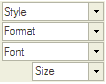
|
Styles & formatting determine the appearance of HTML text. You may also use the drop down boxes to style specific elements (such as headings), or set overrides for font face, font size, etc. To remove the applied style select the style name again.See Text Formatting for more information. |
| |
Changes the color of the highlighted text. See Size and color in Text Formatting. |
| |
Changes the background color behind the highlighted text. Go to Size and color in Text Formatting. |
| |
Maximizes the editors size in the browser field. |
| |
Shows where the block (<p>) are situated in the text. |
| |
Shows information about the FCKeditor. |