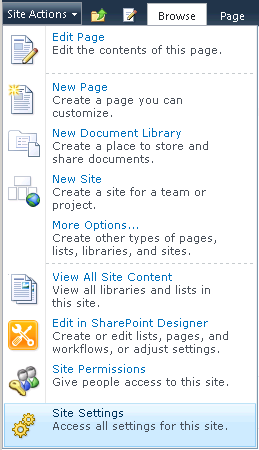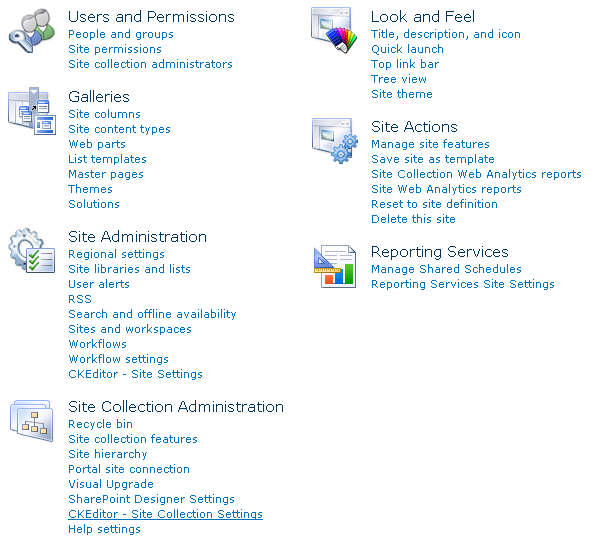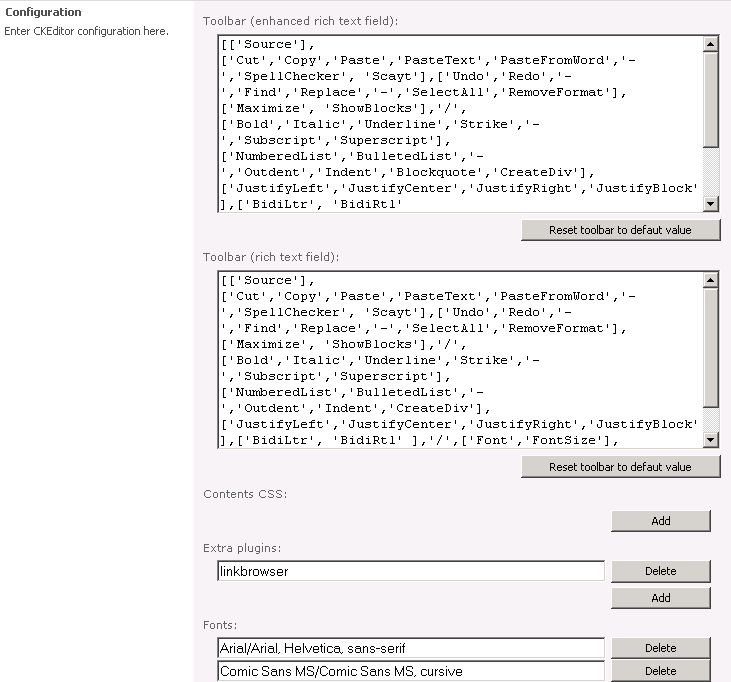To configure CKEditor for SharePoint on a site collection, go to the Site Actions menu in the root site of the site collection, and select the Site Settings option.
From the Site Collection Administration section choose the CKEditor – Site Collection Settings option.
The CKEditor Site Collection Settings page that will open lets you configure the look and feel of CKEditor for your site collection.
To change CKEditor settings, enter them into the Configuration section and click the OK button. Should you need to learn about CKEditor settings and configuration syntax, refer to the CKEditor Setting Explained section of the Administrator's Guide.