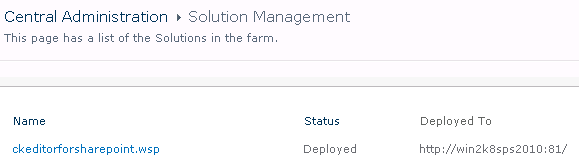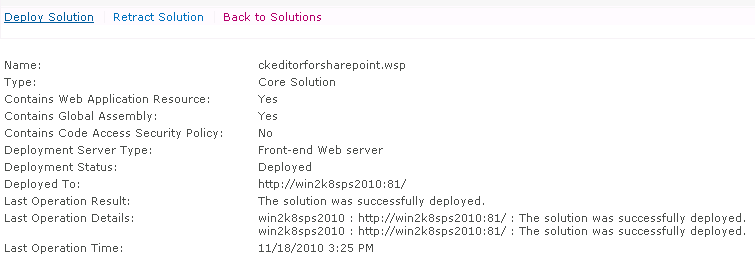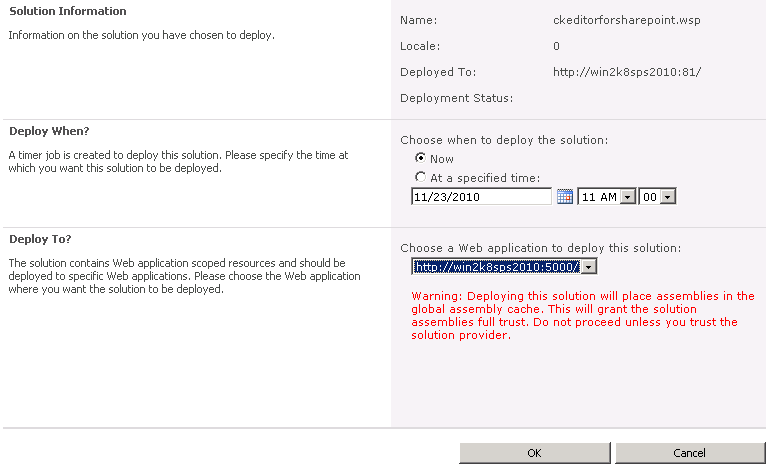Once the CKEditor for SharePoint solution is installed, you can always deploy it to other web applications through SharePoint Central Administration.
Solution Deployment
Go to the System Settings page of SharePoint Central Administration. Choose the Manage farm solutions option from the Manage farm section.
From the list of available solutions choose the ckeditorforsharepoint.wsp file.
On the Solution Properties page that will open click the Deploy Solution link.
The Deploy Solution page that will open shows configuration options for the deployment of the solution to various web applications.
From the Deploy To drop-down list choose the web application that you wish to deploy the CKEditor for SharePoint solution to.
When you click the OK button, the solution will be deployed to the selected web application.
Solution Activation for Site Collection
When you manually deploy CKEditor for SharePoint to other web applications, you have to remember to additionally activate the feature for a site collection that CKEditor was deployed to. For information on how to achieve this, refer to the Activating CKEditor for a Site Collection section of the Administrator's Guide.