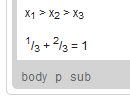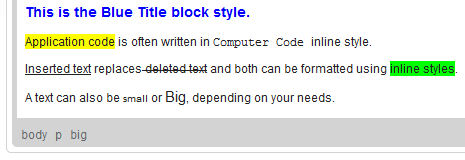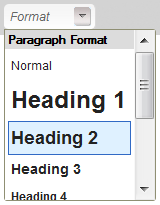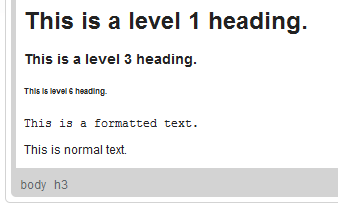Text formatting determines the way your text will look in the document. Advanced capabilities in editing text format is what distinguishes CKEditor from a standard website form text area or a basic editor. Font styling, changing the size of the text, its size and color, or applying a pre-defined set of consistent styles all happen within seconds, with one mouse click. Experiment with various CKEditor text formatting options to achieve a unique presentation of your documents.
- Font
- Size
- Bold, Italic, Underline, and Strike-through
- Text Color
- Background Color
- Subscript and Superscript
- Styles
- Paragraph Format
Subscript
Subscript is a character that is slightly smaller than the text that surrounds it and is set below the baseline. It is often used in mathematical expressions to denote a variable version or the denominator part of a fraction.
To use subscript in your document, press the ![]() toolbar button. To remove the formatting, press the button again.
toolbar button. To remove the formatting, press the button again.
Superscript
Subscript is a character that is slightly smaller than the text that surrounds it and is set above the baseline. It is often used in mathematical expressions to denote power or the numerator part of a fraction. In normal text superscript often directs a user to a footnote; some special characters are often added as superscript by default.
To use superscript in your document, press the ![]() toolbar button. To remove the formatting, press the button again.
toolbar button. To remove the formatting, press the button again.
Styles
Styles are pre-defined combinations of various formatting options that make it easier to keep the presentation of the text uniform. What is more, since a style often contains a number of features at once, when you want to customize the way a text fragment looks, you do not need to change a font, its size, or text and background color separately.
To choose a style, select a text fragment and press the ![]() toolbar button. The Styles drop-down list contains a number of pre-defined block and inline styles that you can use. To make the choice easier, the style names are displayed in a style that they represent, giving you a preview of what the text will look like.
toolbar button. The Styles drop-down list contains a number of pre-defined block and inline styles that you can use. To make the choice easier, the style names are displayed in a style that they represent, giving you a preview of what the text will look like.
A style can be applied to the whole document, a paragraph, or a text fragment of arbitrary length — even a single letter. Do note, however, that for esthetic reasons it is recommended not to combine too many different styles in one document and to keep the styling consistent.
Paragraph Format
Paragraph formats are pre-defined block-level combinations of various formatting options that make it easier to keep the presentation of the text uniform. What is more, since a style often contains a number of features at once, when you want to customize the way a text fragment looks, you do not need to change a font, its size, or text and background color separately.
To choose a paragraph format, place the cursor inside the block-level element and press the ![]() toolbar button. The Paragraph Format drop-down list contains a number of pre-defined block-level styles that you can use. To make the choice easier, the format names are displayed in a format that they represent, giving you a preview of what the text will look like.
toolbar button. The Paragraph Format drop-down list contains a number of pre-defined block-level styles that you can use. To make the choice easier, the format names are displayed in a format that they represent, giving you a preview of what the text will look like.
Note, however, that a paragraph format can only be applied to a block-level element, like a paragraph or a div element. To change the appearance of a text fragment of arbitrary length, even a single letter, choose an inline style via the Styles feature of CKEditor. Do note, however, that for esthetic reasons it is recommended not to combine too many different styles and formats in one document and to keep the styling consistent.