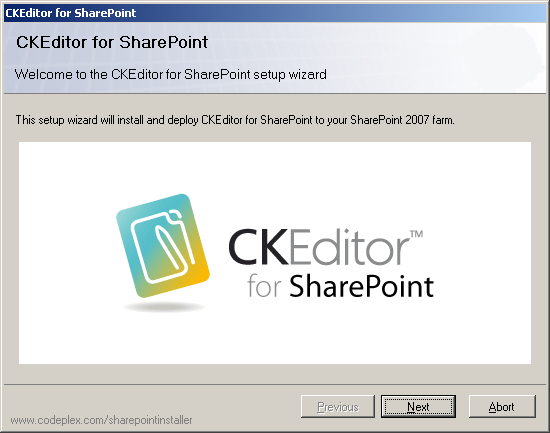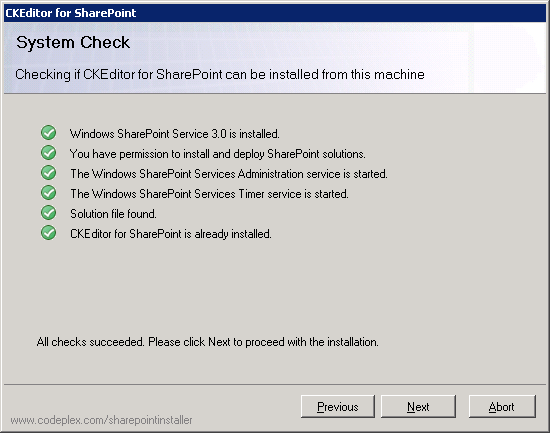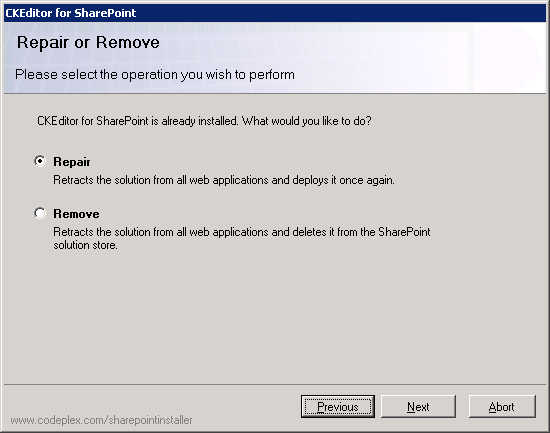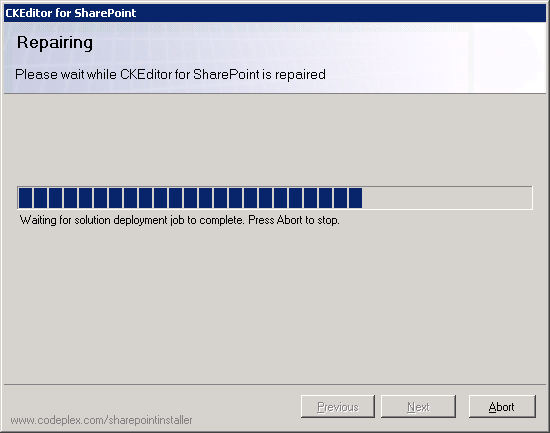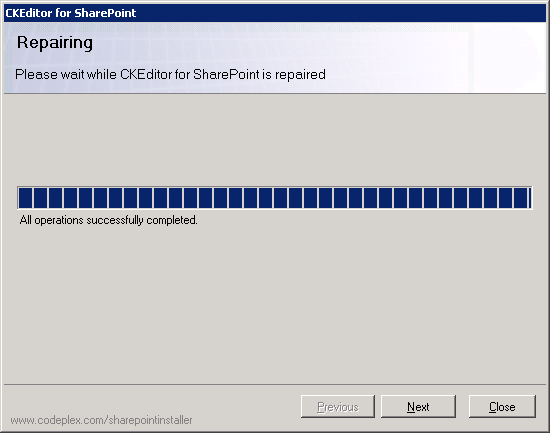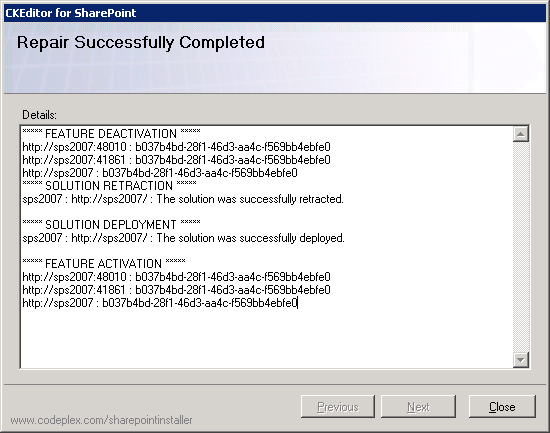(Article contents added) |
(Important note text corrected, 2007 references added) |
||
| Line 6: | Line 6: | ||
* You must be the SharePoint Farm Administrator. | * You must be the SharePoint Farm Administrator. | ||
* The following Microsoft Windows services must be running: | * The following Microsoft Windows services must be running: | ||
| − | ** SharePoint | + | ** Windows SharePoint Services Administration service |
| − | ** SharePoint | + | ** Windows SharePoint Services Timer service |
* '''CKEditor for SharePoint''' must already be installed. | * '''CKEditor for SharePoint''' must already be installed. | ||
After you run the <code>Setup.exe</code> file, the '''CKEditor for SharePoint''' setup wizard will open. It will guide you through the repair process. | After you run the <code>Setup.exe</code> file, the '''CKEditor for SharePoint''' setup wizard will open. It will guide you through the repair process. | ||
| − | [[Image:CKESP2007_setup01.png|frame|center|CKEditor for SharePoint setup wizard welcome screen]] | + | [[Image:CKESP2007_setup01.png|frame|center|CKEditor for SharePoint 2007 setup wizard welcome screen]] |
| Line 19: | Line 19: | ||
Before the package is repaired, a system check must be run to confirm that the repair prerequisites are met. | Before the package is repaired, a system check must be run to confirm that the repair prerequisites are met. | ||
| − | [[Image:CKESP2007_repair02.png|frame|center|CKEditor for SharePoint setup wizard system check]] | + | [[Image:CKESP2007_repair02.png|frame|center|CKEditor for SharePoint 2007 setup wizard system check]] |
| Line 26: | Line 26: | ||
If an installation of '''CKEditor for SharePoint''' is detected, the '''Repair or Remove''' screen lets you choose between the "Repair" and "Remove" scenarios. | If an installation of '''CKEditor for SharePoint''' is detected, the '''Repair or Remove''' screen lets you choose between the "Repair" and "Remove" scenarios. | ||
| − | [[Image:CKESP2007_repair03.png|frame|center|CKEditor for SharePoint setup wizard repair option]] | + | [[Image:CKESP2007_repair03.png|frame|center|CKEditor for SharePoint 2007 setup wizard repair option]] |
| Line 33: | Line 33: | ||
The progress of the repair process will be displayed in the '''Repairing''' screen. | The progress of the repair process will be displayed in the '''Repairing''' screen. | ||
| − | [[Image:CKESP2007_repair04.png|frame|center|CKEditor for SharePoint setup wizard repairing progress]] | + | [[Image:CKESP2007_repair04.png|frame|center|CKEditor for SharePoint 2007 setup wizard repairing progress]] |
When the repair process is completed, you can click the '''Next''' button in order to view more details. | When the repair process is completed, you can click the '''Next''' button in order to view more details. | ||
| − | [[Image:CKESP2007_repair05.png|frame|center|CKEditor for SharePoint setup wizard repair success]] | + | [[Image:CKESP2007_repair05.png|frame|center|CKEditor for SharePoint 2007 setup wizard repair success]] |
The details screen shows you a summary of all actions performed by the setup wizard. | The details screen shows you a summary of all actions performed by the setup wizard. | ||
| − | [[Image:CKESP2007_repair06.png|frame|center|CKEditor for SharePoint setup wizard repair details]] | + | [[Image:CKESP2007_repair06.png|frame|center|CKEditor for SharePoint 2007 setup wizard repair details]] |
You can now close the setup wizard by clicking the '''Close''' button. Your '''CKEditor for SharePoint''' is ready to use. | You can now close the setup wizard by clicking the '''Close''' button. Your '''CKEditor for SharePoint''' is ready to use. | ||
Revision as of 07:50, 23 November 2010
If for any reason whatsoever your CKEditor for SharePoint installation becomes broken, you can repair it by using the setup wizard. Use your installation package or download a new copy from the product website, unpack the archive, and run the Setup.exe file.
Important note: To repair CKEditor for SharePoint, the following prerequisites must be met:
- You must be the SharePoint Farm Administrator.
- The following Microsoft Windows services must be running:
- Windows SharePoint Services Administration service
- Windows SharePoint Services Timer service
- CKEditor for SharePoint must already be installed.
After you run the Setup.exe file, the CKEditor for SharePoint setup wizard will open. It will guide you through the repair process.
If you are ready to begin the repair process, click the Next button. If you want to cancel the repair process at any time, click the Abort button.
Before the package is repaired, a system check must be run to confirm that the repair prerequisites are met.
If all checks succeed, you will be able to proceed to the next repair step.
If an installation of CKEditor for SharePoint is detected, the Repair or Remove screen lets you choose between the "Repair" and "Remove" scenarios.
Choose the Repair option and proceed to the next step.
The progress of the repair process will be displayed in the Repairing screen.
When the repair process is completed, you can click the Next button in order to view more details.
The details screen shows you a summary of all actions performed by the setup wizard.
You can now close the setup wizard by clicking the Close button. Your CKEditor for SharePoint is ready to use.