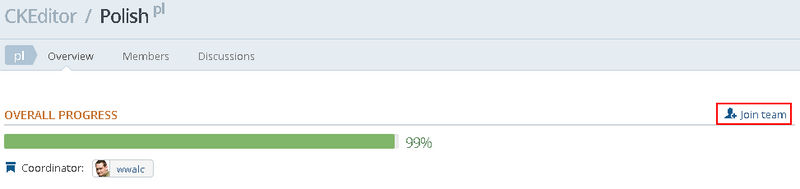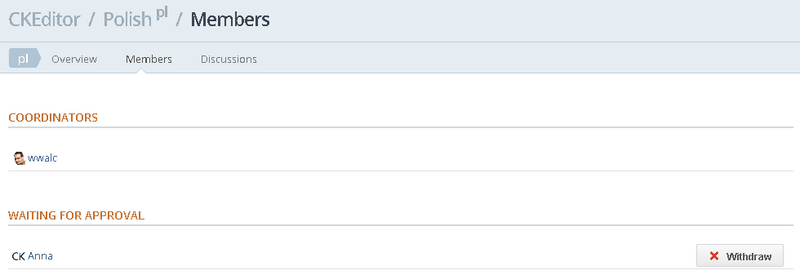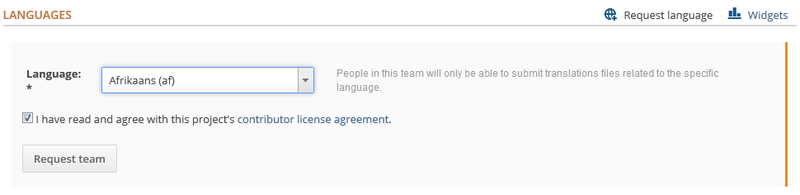(Article updated) |
(Internal links added) |
||
| Line 34: | Line 34: | ||
#; Go to the '''Profile''' tab of your dashboard and fill in the information that can tell other contributors something more about yourself. | #; Go to the '''Profile''' tab of your dashboard and fill in the information that can tell other contributors something more about yourself. | ||
# '''Join a CKEditor translation team.''' | # '''Join a CKEditor translation team.''' | ||
| − | #; Go to the translation [https://www.transifex.net/projects/p/ckeditor/teams/ teams page] on the project's site and see the list of available language teams. If you find a suitable one, join it. If not, request the creation of a new team for your native language. | + | #; Go to the translation [https://www.transifex.net/projects/p/ckeditor/teams/ teams page] on the project's site and see the list of available language teams. If you find a suitable one, [[CKEditor_3.x/Developers_Guide/Localization#Joining_a_Team|join it]]. If not, [[CKEditor_3.x/Developers_Guide/Localization#Requesting_a_New_Team|request the creation of a new team]] for your native language. |
#; Your requests will need to be approved by one of the maintainers or coordinators before you can actively contribute to the project. | #; Your requests will need to be approved by one of the maintainers or coordinators before you can actively contribute to the project. | ||
Revision as of 16:20, 16 November 2011
Contents
In an effort to speed up the CKEditor localization process and make it easier and more intuitive for our translators to create and maintain different localizations we have decided to set up the CKEditor localization project on Transifex. Transifex is an online platform that allows projects to make use of crowd-sourced translations, providing suitable resource management tools as well as a user-friendly browser-based interface.
No matter if you are a first-time Transifex user or a seasoned translator, a fresh CKEditor fan or a long time user, feel free to join us, contribute to existing translations or create new ones in an effort to make it easier for people from around the world to use their favorite editor in their native language!
Useful Links
- Transifex website: https://www.transifex.net/start/
- Transifex documentation: http://help.transifex.net/index.html
- CKEditor official website for an overview of the editor features: http://ckeditor.com
- CKEditor demo, to see the real context where the language strings are used: http://ckeditor.com/demo
CKEditor Localization Project Structure
The CKEditor project on Transifex currently includes the following translatable resources:
-
core– the language strings of the main CKEditor application; -
plugin-a11yhelp– the language strings of the CKEditor Accessibility Help; -
plugin-devtools– the language strings of the optional Developer Tools plugin; -
plugin-placeholder– the language strings of the optional Placeholder plugin; -
plugin-specialchar– the language strings of the Special Characters plugin; -
plugin-uicolor– the language strings of the UI Color plugin.
CKEditor Localization Team Structure
You will find the following roles among the contributors of the CKEditor localization project on Transifex:
- Project maintainers – CKSource staff that manage the project and have full administration permissions.
- Teams – groups of people that take care of specific localizations, like the Hebrew team, the German team, the Spanish team and so on. Each team consists of one or more persons that perform either of the following roles:
- Team coordinator – usually the creator of the team or a more advanced translator; a user who can manage the team and review submitted translations.
- Team member – a translator of CKEditor into a given language.
Joining CKEditor Localization Team
CKSource is always looking for new translators willing to join the CKEditor localization project, complete existing translations and add new language versions. If you want to contribute, proceed as described below:
- Register on the Transifex website.
- You can sign up for free by using the "Free Plan" option. You will be redirected to the signup form page. Fill in your personal details and register the account. You will need to confirm your account by clicking the link from the validation e-mail.
- Sign in and complete your profile.
- Go to the Profile tab of your dashboard and fill in the information that can tell other contributors something more about yourself.
- Join a CKEditor translation team.
- Go to the translation teams page on the project's site and see the list of available language teams. If you find a suitable one, join it. If not, request the creation of a new team for your native language.
- Your requests will need to be approved by one of the maintainers or coordinators before you can actively contribute to the project.
Joining a Team
Go to the translation teams page on the project's site and click a team that you want to join. Accept the contributor license agreements and click Join this Team to request access to an existing team.
After you click the Join this Team button, a notification will be sent to the team coordinator. Your user name will now appear on the waiting list and you will be able to withdraw your application by clicking the Withdraw button.
The request will also be visible in your profile — see the Recent activity list.
When your request is approved, you will receive an e-mail notification. Your user name will also appear on the language team page.
You can now start translating project resources within your language team.
Requesting a New Team
If a team for your native language does not exist, you can request creating a new one.
Go to the translation teams page on the project's site and click the Request a new team button. The following form will open, letting you choose a language for the team.
de, it, fi) for the majority of translations. In some cases, when a regional variation is required, the four-letter language code can be used (like in pt_BR for Brazilian Portuguese). Please contact the project maintainers if you have any doubts in this regard.
After you click the Request Team button, a notification will be sent to the project maintainers. The requested team will now appear on the waiting list.
The request will also be visible in your profile — see the Recent activity list.
When your request is approved, you will receive an e-mail notification. The new team will also immediately appear on the main project teams page.