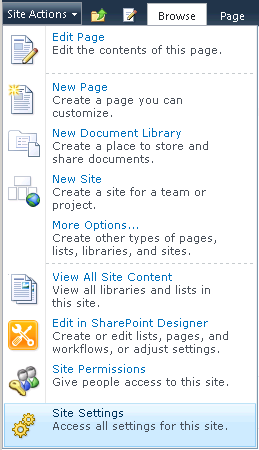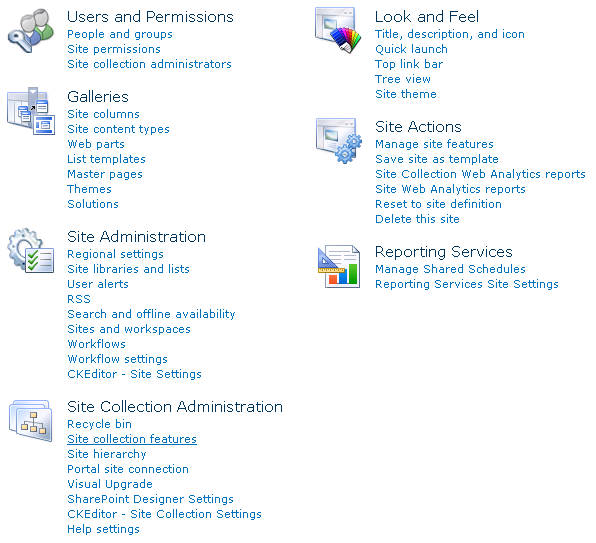|
|
| Line 1: |
Line 1: |
| − | {{#CUSTOMTITLE:Activating CKEditor for a Site Collection}} | + | {{SharePoint Activating|version=2010}} |
| − | To activate '''CKEditor for SharePoint''' for a site collection, go to the '''Site Actions''' menu in the root site of a site collection, and choose the '''Site Settings''' option.
| |
| − | | |
| − | [[Image:CKESP2010_installation09.png|frame|center|Site Settings option in the Site Actions menu for Site Collections]]
| |
| − | | |
| − | | |
| − | The '''Site Settings''' page is used for the configuration and administration of your SharePoint 2010 site collections and sites.
| |
| − | | |
| − | From the '''Site Collection Administration''' section choose the '''Site collection features''' option.
| |
| − | | |
| − | [[Image:CKESP2010_installation10.png|frame|center|Site collection features option in the Site Settings page]]
| |
| − | | |
| − | | |
| − | Find the '''CKEditor for SharePoint''' feature on the site collection feature list. If it is not active, click the '''Activate''' button.
| |
| − | | |
| − | [[Image:CKESP2010_installation11.png|frame|center|Activation of the CKEditor for SharePoint 2010 feature]]
| |
| − | | |
| − | | |
| − | Once activated, '''CKEditor for SharePoint''' can now be used on your site collection.
| |
Latest revision as of 13:06, 25 November 2010
To activate CKEditor for SharePoint for a site collection, go to the Site Actions menu in the root site of a site collection, and choose the Site Settings option.
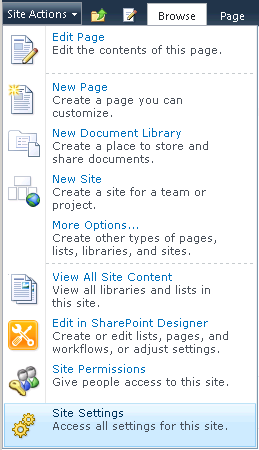
Site Settings option in the Site Actions menu for Site Collections
The Site Settings page is used for the configuration and administration of your SharePoint 2010 site collections and sites.
From the Site Collection Administration section choose the Site collection features option.
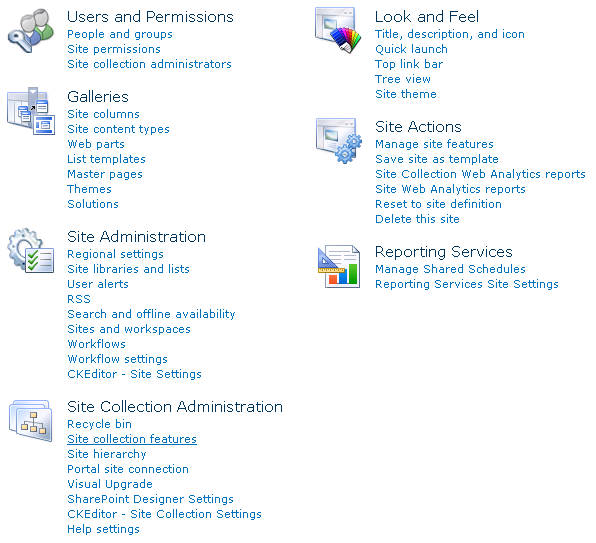
Site collection features option in the Site Settings page
Find the CKEditor for SharePoint feature on the site collection feature list. If it is not active, click the Activate button.

Activation of the CKEditor for SharePoint 2010 feature
Once activated, CKEditor for SharePoint can now be used on your site collection.
CKEditorFiles Document Library
When CKEditor for SharePoint is installed, a special CKEditorFiles document library is created. The library stores CKEditor configuration files for site collections and individual sites, and should not be used for other purposes.