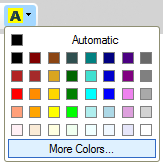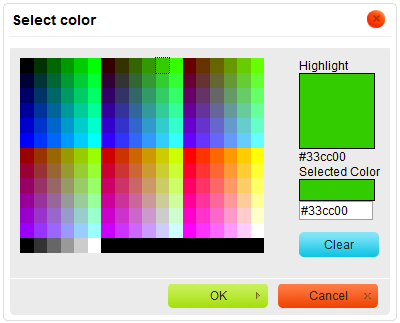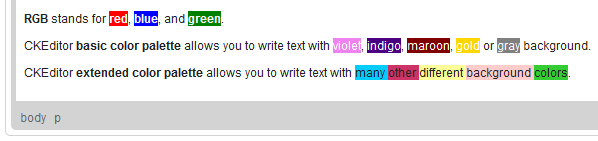(Minor rewording) |
(Spelling of "esthetic" corrected) |
||
| (4 intermediate revisions by the same user not shown) | |||
| Line 1: | Line 1: | ||
| − | |||
CKEditor allows you to change the color of text background in your documents by using a color palette. To choose a color, select a text fragment and press the [[Image:CKEditor_backgroundcolor.png|Background Color]] toolbar button. The '''Background Color''' drop-down menu that will open lets you select a color from a basic palette of 40 shades. | CKEditor allows you to change the color of text background in your documents by using a color palette. To choose a color, select a text fragment and press the [[Image:CKEditor_backgroundcolor.png|Background Color]] toolbar button. The '''Background Color''' drop-down menu that will open lets you select a color from a basic palette of 40 shades. | ||
[[Image:CKEditor_backgroundtcolor_menu.png|frame|center|Background Color drop-down menu in CKEditor]] | [[Image:CKEditor_backgroundtcolor_menu.png|frame|center|Background Color drop-down menu in CKEditor]] | ||
| − | If the color that you are after is not included in the basic palette, click the '''More Colors''' option in the drop-down menu. The '''Select color''' dialog window that will open lets you choose a color from an extended palette. You can either select a desired shade with your mouse or enter the RGB color value into the text box, using one of the following formats: | + | If the color that you are after is not included in the basic palette, click the '''More Colors''' option in the drop-down menu. The '''Select color''' dialog window that will open lets you choose a color from an extended palette. You can either select a desired shade with your mouse or enter the [http://en.wikipedia.org/wiki/RGB_color_model RGB] color value into the text box, using one of the following formats: |
| − | * <code>rgb(''nn'', ''nn'', ''nn'')</code> format, where <code>''nn''</code> is a numeric value on a scale from 0 to 255 representing the red, green and blue channel. | + | * <code>rgb(''nn'', ''nn'', ''nn'')</code> format, where <code>''nn''</code> is a numeric value on a scale from 0 to 255 representing the red, green, and blue channel. |
| − | * <code>#''nnnnnn''</code> format, where the <code>''n''</code> letters stand for the three pairs of hex color values representing the red, green and blue channel. | + | * <code>#''nnnnnn''</code> format, where the <code>''n''</code> letters stand for the three pairs of hex color values representing the red, green, and blue channel. |
[[Image:CKEditor_select_color.png|frame|center|Select Color dialog window in CKEditor]] | [[Image:CKEditor_select_color.png|frame|center|Select Color dialog window in CKEditor]] | ||
| − | A color can be applied to the background of the whole document, a paragraph, or a text fragment of arbitrary length — even a single letter. Do note, however, that for | + | {{CKEditor Dialog Windows}} |
| + | |||
| + | A color can be applied to the background of the whole document, a paragraph, or a text fragment of arbitrary length — even a single letter. Do note, however, that for aesthetic and readability reasons it is recommended not to combine too many different colors in one document. | ||
[[Image:CKEditor_backgroundcolor_example.png|frame|center|Background color used in CKEditor]] | [[Image:CKEditor_backgroundcolor_example.png|frame|center|Background color used in CKEditor]] | ||
Latest revision as of 13:31, 10 June 2011
CKEditor allows you to change the color of text background in your documents by using a color palette. To choose a color, select a text fragment and press the ![]() toolbar button. The Background Color drop-down menu that will open lets you select a color from a basic palette of 40 shades.
toolbar button. The Background Color drop-down menu that will open lets you select a color from a basic palette of 40 shades.
If the color that you are after is not included in the basic palette, click the More Colors option in the drop-down menu. The Select color dialog window that will open lets you choose a color from an extended palette. You can either select a desired shade with your mouse or enter the RGB color value into the text box, using one of the following formats:
-
rgb(nn, nn, nn)format, wherennis a numeric value on a scale from 0 to 255 representing the red, green, and blue channel. -
#nnnnnnformat, where thenletters stand for the three pairs of hex color values representing the red, green, and blue channel.
For general information on using dialog windows please refer to the Dialog Windows section of the User's Guide.
A color can be applied to the background of the whole document, a paragraph, or a text fragment of arbitrary length — even a single letter. Do note, however, that for aesthetic and readability reasons it is recommended not to combine too many different colors in one document.