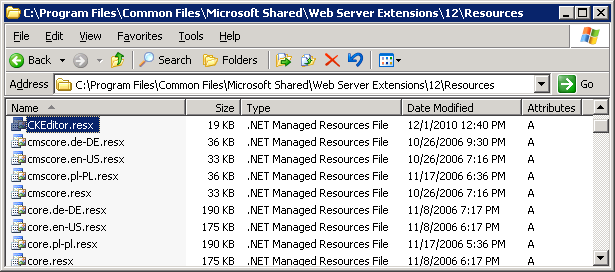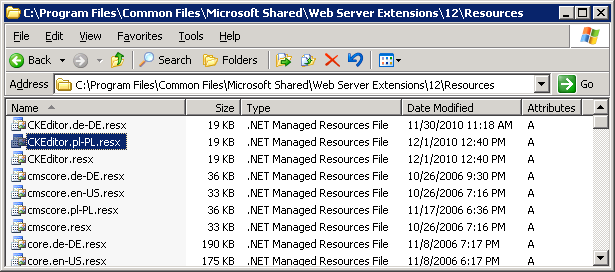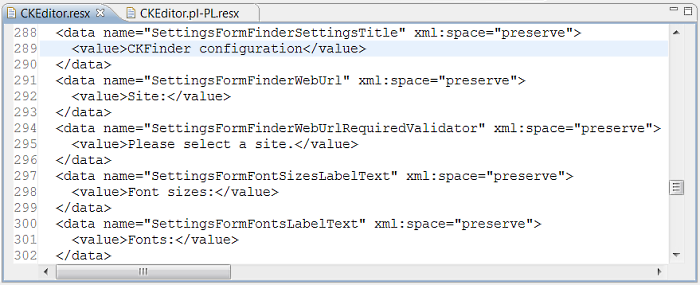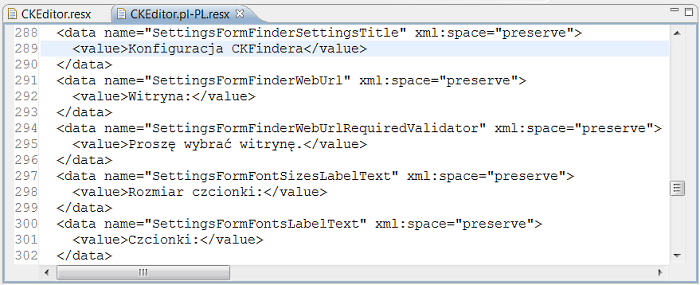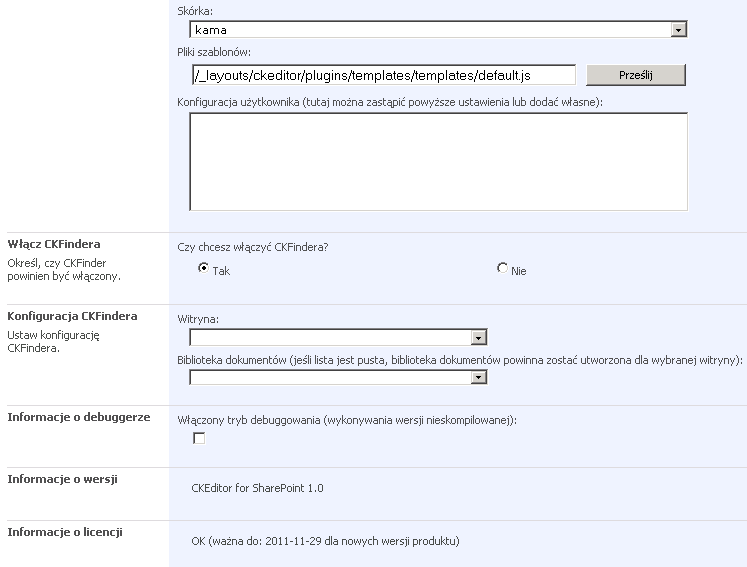If you want to localize CKEditor for SharePoint, you can create new language strings for the locale that your SharePoint installation is using. Note that the user interface of the editor itself already has multiple language versions, so all you need to do is localize the SharePoint menu entries and descriptions to fully and seamlessly integrate CKEditor into a SharePoint system for a language other than English.
Go to the C:\Program Files\Common Files\Microsoft Shared\Web Server Extensions\12\Resources directory and find the CKEditor.resx file that contains all language strings for the default English installation.
Copy the file to the same directory and rename it to CKEditor.xx-XX.resx, where xx-XX is an IETF language tag that stands for language-region. Some examples of valid IETF tags are de-DE for German language as used in Germany or fr-CH for French used in the Switzerland.
A fragment of the original CKEditor.resx file with default English language strings is shown below.
Once your new language file is ready, open it with either a text editor or an XML schema editing tool and search for the language strings. In order to localize CKEditor for SharePoint you will need to translate all <value> strings for the </code> elements.
A fragment of the translated <code>CKEditor.pl-PL.resx</code> file with Polish language strings is shown below.
When you are done, save the file in the <code>C:\Program Files\Common Files\Microsoft Shared\Web Server Extensions\12\Resources</code> directory. Your localized strings will appear on all pages with an appropriate language set in the regional settings.
Image below shows the CKEditor — Site Settings configuration page with Polish translation applied.