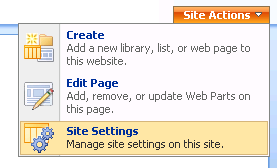Contents
The Administrator's Guide contains information about CKEditor for SharePoint 2007 intended for system administrators. It describes how an administrator can install, manage, and configure CKEditor for SharePoint 2007.
To learn about CKEditor, its usage, and all features, refer to the CKEditor User's Guide.
The Administrator's Guide is divided into several sections accessible through the Table of Contents.
Each section outlines a problem area and gives its detailed description. To return to the main Administrator's Guide page or to the pages from the same section, use the breadcrumb links located at the top of the page over the page title.
Some Administrator's Guide pages, like this one, may be divided into sections. If this is the case, a Contents sidebar will appear in the upper right-hand corner of the page. Clicking one of the section title links from the sidebar will lead you to an appropriate article section.
Screenshots and Walkthroughs
Most problem areas explained in the Administrator's Guide contain screenshots that illustrate in detail how to perform an action described in the guide. The screenshots along with walkthrough descriptions will guide you through all steps necessary to achieve the desired result.
Typographic Conventions
Menu and option names, program commands and buttons as well as other captions from SharePoint and CKEditor that are visible on the screen are written in bold.
- Example:
- To change CKEditor settings, enter them into the Configuration section and click the OK button.
Keyboard shortcuts are written in italics.
- Example:
- Page Up and Page Down let you jump up and down the text.
URLs, file names, command line commands, and program code fragments are written in fixed-width font.
- Example:
- To overcome this problem you should add
about:blankto the Trusted sites zone.
- To overcome this problem you should add
Important Notes
Additional important information is inserted into the Administrator's Guide text with an Important note heading. These excerpts describe problems that are essential to the understanding of the product and should not be skipped.
CKEditor Configuration
Because both CKEditor for SharePoint and the editor itself are highly configurable products, their features can be customized by a developer or a system administrator. This is the reason why your own configuration of CKEditor for SharePoint 2007 may differ from what is described in the Administrator's Guide.
Also notice that CKEditor interface can be customized and be displayed with a different skin — colors, icons, or size. This guide is based on the default editor interface in most cases presented in a default SharePoint site theme.