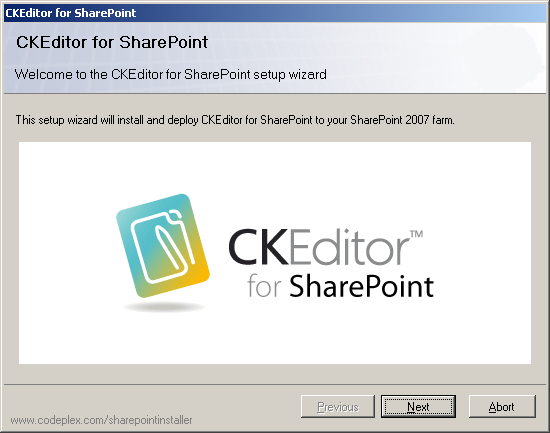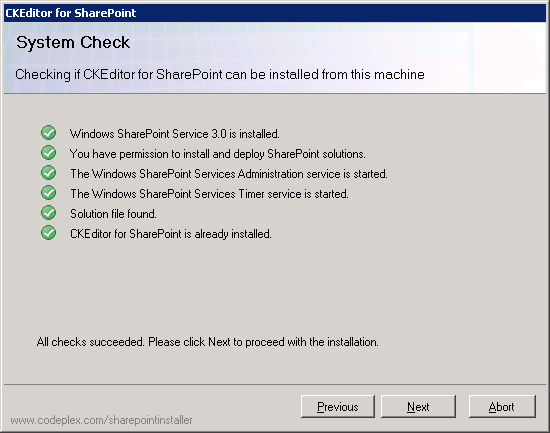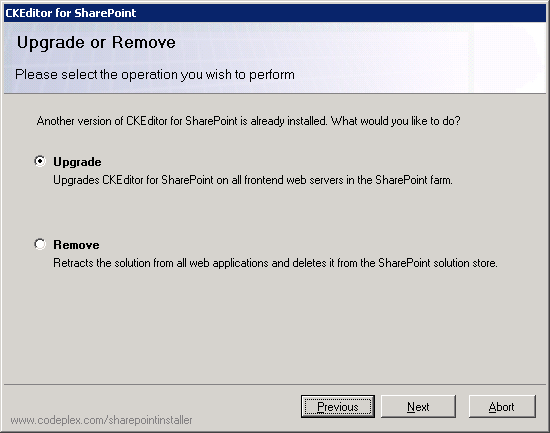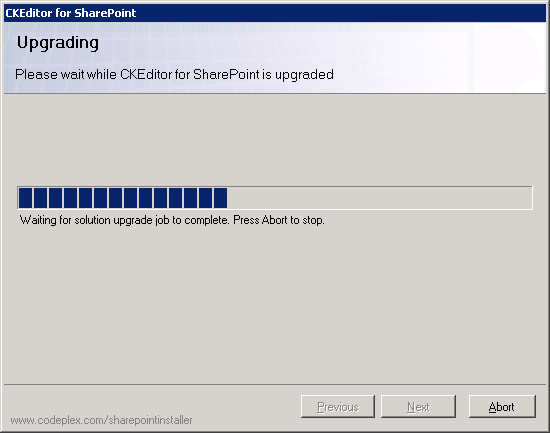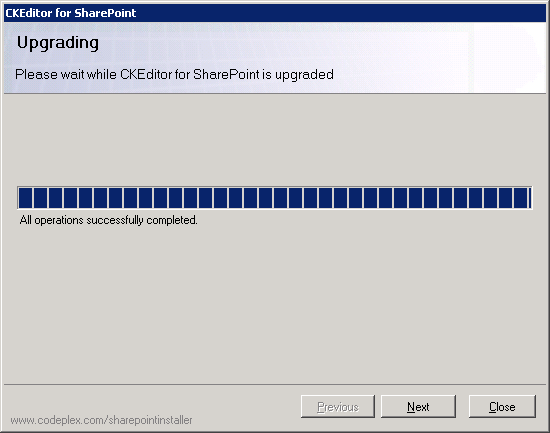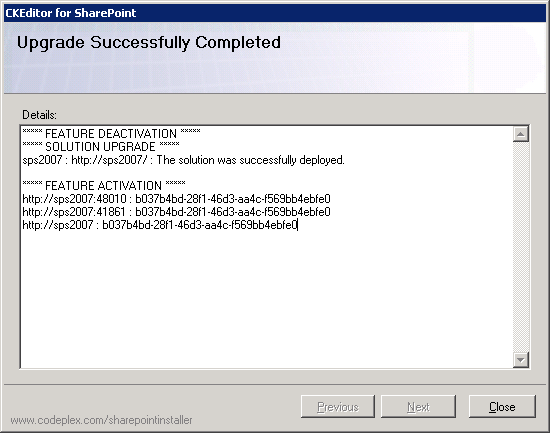To upgrade CKEditor for SharePoint to a newer version, download the latest installation package from the product site, unpack the archive, and run the Setup.exe file.
Important note: To upgrade CKEditor for SharePoint, the following prerequisites must be met:
- You must be the SharePoint Farm Administrator.
- The following Microsoft Windows services must be running:
- Windows SharePoint Services Administration service
- Windows SharePoint Services Timer service
- CKEditor for SharePoint must already be installed.
After you run the Setup.exe file, the CKEditor for SharePoint setup wizard will open. It will guide you through the upgrade process.
If you are ready to begin the upgrade, click the Next button. If you want to cancel the upgrade process at any time, click the Abort button.
Before the package is upgraded, a system check must be run to confirm that the upgrade prerequisites are met.
If all checks succeed, you will be able to proceed to the next installation step.
If an older version of CKEditor for SharePoint is detected, the Upgrade or Remove screen lets you choose between the "Upgrade" and "Remove" scenarios.
Choose the Upgrade option and proceed to the next step.
The progress of the upgrade process will be displayed in the Upgrading screen.
When the upgrade process is completed, you can click the Next button in order to view more details.
The details screen shows you a summary of all actions performed by the setup wizard.
You can now close the setup wizard by clicking the Close button. The new version of CKEditor for SharePoint is ready to use.