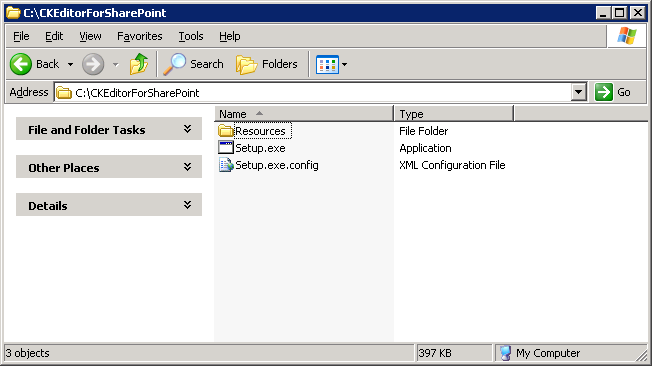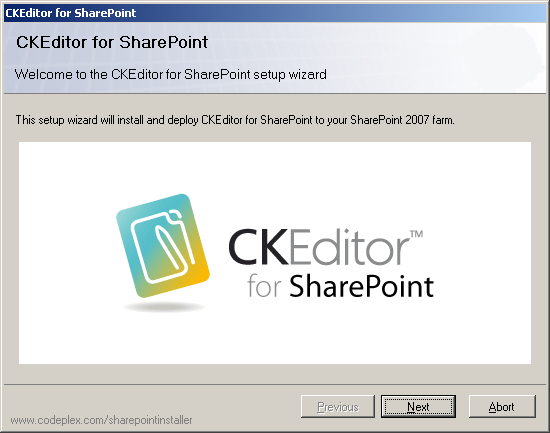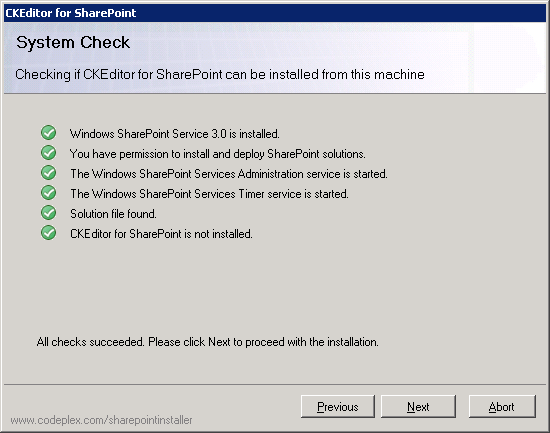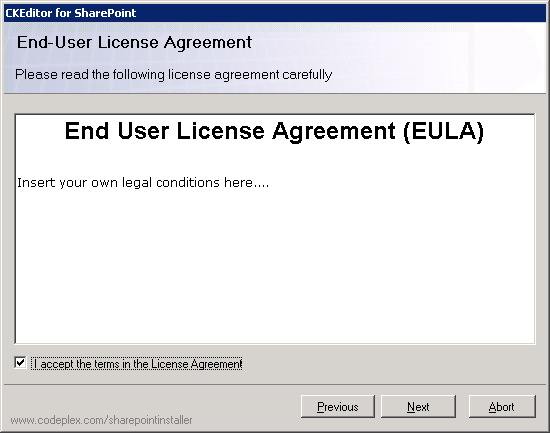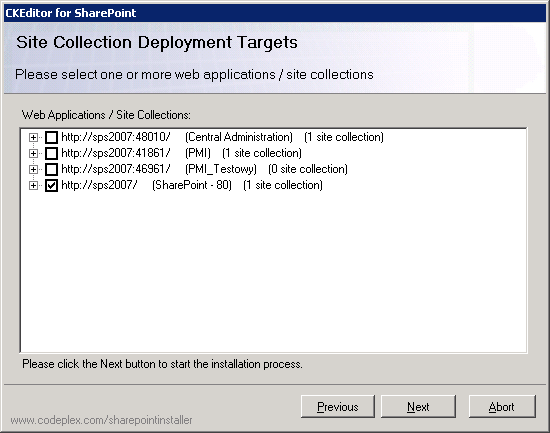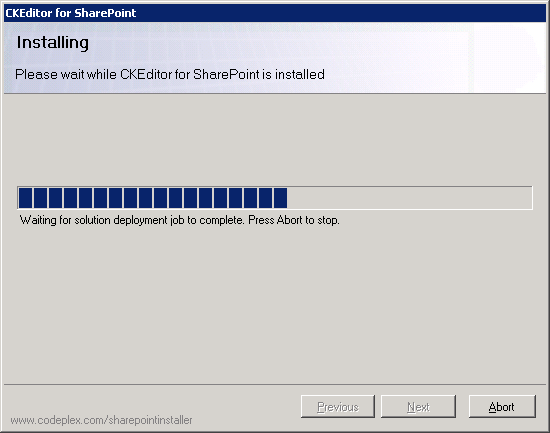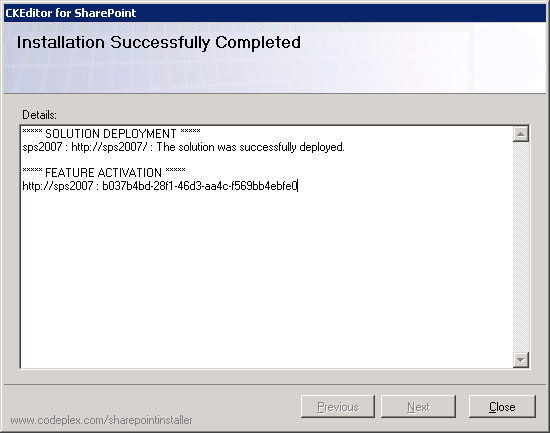(Article contents added) |
(2007 reference added) |
||
| Line 3: | Line 3: | ||
To install '''CKEditor for SharePoint''', download the latest version from the [http://ckeditor.com/sharepoint product site], unpack the archive, and run the <code>Setup.exe</code> file. | To install '''CKEditor for SharePoint''', download the latest version from the [http://ckeditor.com/sharepoint product site], unpack the archive, and run the <code>Setup.exe</code> file. | ||
| − | [[Image:CKESP2007_installation01.png|frame|center|CKEditor for SharePoint installation package contents]] | + | [[Image:CKESP2007_installation01.png|frame|center|CKEditor for SharePoint 2007 installation package contents]] |
| Line 14: | Line 14: | ||
After you run the <code>Setup.exe</code> file, the '''CKEditor for SharePoint''' setup wizard will open. It will guide you through the installation process. | After you run the <code>Setup.exe</code> file, the '''CKEditor for SharePoint''' setup wizard will open. It will guide you through the installation process. | ||
| − | [[Image:CKESP2007_setup01.png|frame|center|CKEditor for SharePoint setup wizard welcome screen]] | + | [[Image:CKESP2007_setup01.png|frame|center|CKEditor for SharePoint 2007 setup wizard welcome screen]] |
| Line 21: | Line 21: | ||
Before the package is installed, a system check must be run to confirm that the installation prerequisites are met. | Before the package is installed, a system check must be run to confirm that the installation prerequisites are met. | ||
| − | [[Image:CKESP2007_installation03.png|frame|center|CKEditor for SharePoint setup wizard system check]] | + | [[Image:CKESP2007_installation03.png|frame|center|CKEditor for SharePoint 2007 setup wizard system check]] |
| Line 28: | Line 28: | ||
First, however, the terms of the End User License Agreement (EULA) need to be accepted. | First, however, the terms of the End User License Agreement (EULA) need to be accepted. | ||
| − | [[Image:CKESP2007_installation04.png|frame|center|CKEditor for SharePoint setup wizard License Agreement]] | + | [[Image:CKESP2007_installation04.png|frame|center|CKEditor for SharePoint 2007 setup wizard License Agreement]] |
'''//TODO: screenshot with real EULA needed''' | '''//TODO: screenshot with real EULA needed''' | ||
| Line 36: | Line 36: | ||
The '''Site Collection Deployment Targets''' screen lets you select one or more site collections where the solution will be deployed. | The '''Site Collection Deployment Targets''' screen lets you select one or more site collections where the solution will be deployed. | ||
| − | [[Image:CKESP2007_installation05.png|frame|center|CKEditor for SharePoint setup wizard deployment targets]] | + | [[Image:CKESP2007_installation05.png|frame|center|CKEditor for SharePoint 2007 setup wizard deployment targets]] |
| Line 43: | Line 43: | ||
The progress of the installation process will be displayed in the '''Installation''' screen. | The progress of the installation process will be displayed in the '''Installation''' screen. | ||
| − | [[Image:CKESP2007_installation06.png|frame|center|CKEditor for SharePoint setup wizard installation progress]] | + | [[Image:CKESP2007_installation06.png|frame|center|CKEditor for SharePoint 2007 setup wizard installation progress]] |
When the installation process is completed, you can click the '''Next''' button in order to view more details. | When the installation process is completed, you can click the '''Next''' button in order to view more details. | ||
| − | [[Image:CKESP2007_CKESP2007_installation07.png|frame|center|CKEditor for SharePoint setup wizard installation success]] | + | [[Image:CKESP2007_CKESP2007_installation07.png|frame|center|CKEditor for SharePoint 2007 setup wizard installation success]] |
The details screen shows you a summary of all actions performed by the setup wizard. | The details screen shows you a summary of all actions performed by the setup wizard. | ||
| − | [[Image:CKESP2007_installation08.png|frame|center|CKEditor for SharePoint setup wizard installation details]] | + | [[Image:CKESP2007_installation08.png|frame|center|CKEditor for SharePoint 2007 setup wizard installation details]] |
You can now close the setup wizard by clicking the '''Close''' button. Your '''CKEditor for SharePoint''' is ready to use. | You can now close the setup wizard by clicking the '''Close''' button. Your '''CKEditor for SharePoint''' is ready to use. | ||
Revision as of 08:36, 23 November 2010
To install CKEditor for SharePoint, download the latest version from the product site, unpack the archive, and run the Setup.exe file.
Important note: To install CKEditor for SharePoint, the following prerequisites must be met:
- You must be the SharePoint Farm Administrator.
- The following Microsoft Windows services must be running:
- SharePoint 2010 Administration service
- SharePoint 2010 Timer service
After you run the Setup.exe file, the CKEditor for SharePoint setup wizard will open. It will guide you through the installation process.
If you are ready to begin the installation, click the Next button. If you want to cancel the installation process at any time, click the Abort button.
Before the package is installed, a system check must be run to confirm that the installation prerequisites are met.
If all checks succeed, you will be able to proceed to the next installation step.
First, however, the terms of the End User License Agreement (EULA) need to be accepted.
//TODO: screenshot with real EULA needed
After you accept the License Agreement, the Next button becomes active and you can proceed to the next step.
The Site Collection Deployment Targets screen lets you select one or more site collections where the solution will be deployed.
When you select the deployment target(s) and click the Next button, the installation process will begin.
The progress of the installation process will be displayed in the Installation screen.
When the installation process is completed, you can click the Next button in order to view more details.
The details screen shows you a summary of all actions performed by the setup wizard.
You can now close the setup wizard by clicking the Close button. Your CKEditor for SharePoint is ready to use.