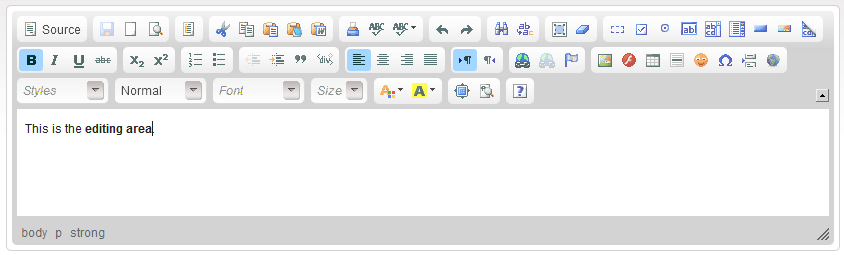(Created page with 'The '''Editing Area''' is the space where you will type in your text and format your document. frame|center|The CKEditor Editing Area If you…') |
|||
| Line 1: | Line 1: | ||
| − | The '''Editing Area''' is the space where | + | The '''Editing Area''' is the space where user types the text in and formats the whole document. |
[[Image:CKEditor_editing_area.png|frame|center|The CKEditor Editing Area]] | [[Image:CKEditor_editing_area.png|frame|center|The CKEditor Editing Area]] | ||
| − | |||
| − | Another important function while editing is the '''text selection''' (text highlight). To select the text, press | + | If user’s document is longer than the available space in the Editing Area, a '''scrollbar''' will appear. The scrollbar allows going up and down through entire text. User may also move inside the text by using keyboard keys, for example PAGE UP, PAGE DOWN, HOME, END and ARROW KEYS.<br> |
| + | |||
| + | Another important function while editing is the '''text selection''' (text highlight). To select the text, press mouse’s left button, hold it and move to the direction you want the text to be highlighted. Button may be released and the text will remain selected.<br> | ||
Revision as of 15:08, 6 September 2010
The Editing Area is the space where user types the text in and formats the whole document.
If user’s document is longer than the available space in the Editing Area, a scrollbar will appear. The scrollbar allows going up and down through entire text. User may also move inside the text by using keyboard keys, for example PAGE UP, PAGE DOWN, HOME, END and ARROW KEYS.
Another important function while editing is the text selection (text highlight). To select the text, press mouse’s left button, hold it and move to the direction you want the text to be highlighted. Button may be released and the text will remain selected.