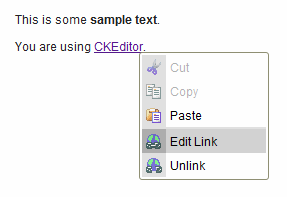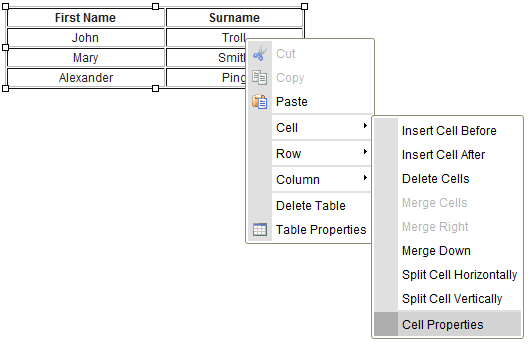(Article rewrite, alt attributes added. Image replaced. Important notice added.) |
|||
| Line 1: | Line 1: | ||
| − | The | + | The '''Context Menu''' appears whenever you click inside the [[CKEditor_3.x/Users_Guide/Interface/Editing Area|Editing Area]] with the right mouse button. It serves as a shortcut for most popular operations available for a given type of object. |
| − | + | The image below presents the context menu for a link placed in the document: | |
| + | |||
| + | [[Image:CKEditor_context_menu.png|alt=CKEditor's context menu for links]] | ||
| − | |||
| − | + | The menu is context-sensitive, which means that the options displayed in the open menu depend on the object that you click. | |
| − | + | If, for example, you press the right mouse button while inside a table, you will see some table-specific options available in its context menu: | |
| − | [[Image:CKEditor_contextmenu_table.png]] | + | [[Image:CKEditor_contextmenu_table.png|alt=CKEditor's context menu for tables]] |
| − | To | + | To perform an operation denoted in the context menu, select it with the left mouse button or the ''Tab'' key on your keyboard. If an option is grayed out, like the '''Cut''' and '''Copy''' operations above, it is unavailable unless some pre-conditions are met (eg. an element is selected). |
| + | |||
| + | <ins>'''Important notice:'''</ins> In some environments and browsers clicking the right mouse button results in the browser context menu covering CKEditor's context menu. If this is the case, press the ''Esc'' key once to close the browser context menu and reveal the desired CKEditor's menu hidden below. | ||
Revision as of 14:52, 21 October 2010
The Context Menu appears whenever you click inside the Editing Area with the right mouse button. It serves as a shortcut for most popular operations available for a given type of object.
The image below presents the context menu for a link placed in the document:
The menu is context-sensitive, which means that the options displayed in the open menu depend on the object that you click.
If, for example, you press the right mouse button while inside a table, you will see some table-specific options available in its context menu:
To perform an operation denoted in the context menu, select it with the left mouse button or the Tab key on your keyboard. If an option is grayed out, like the Cut and Copy operations above, it is unavailable unless some pre-conditions are met (eg. an element is selected).
Important notice: In some environments and browsers clicking the right mouse button results in the browser context menu covering CKEditor's context menu. If this is the case, press the Esc key once to close the browser context menu and reveal the desired CKEditor's menu hidden below.