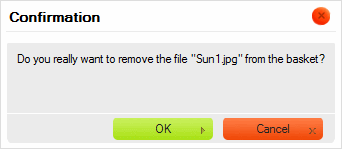Contents
[hide]The User's Guide contains information about CKFinder intended for end-users. It describes all features and options available in the application and shows how to use it to upload, browse, and manage your media collections.
The User's Guide is divided into several sections accessible through the Table of Contents.
Each section outlines a problem area and gives its detailed description. To return to the main User's Guide page or to the pages from the same section, use the breadcrumb links located at the top of the page over the page title.
Some User's Guide pages, like this one, may be divided into sections. If this is the case, a Contents sidebar will appear in the upper right-hand corner of the page. Clicking one of the section title links from the sidebar will lead you to a selected article section.
Screenshots and Walkthroughs
Most problem areas explained in the User's Guide include screenshots that illustrate in detail how to perform an action described in the guide. The screenshots along with walkthrough descriptions will guide you through all steps necessary to achieve the desired result.
Typographic Conventions
Menu and option names, program commands and buttons as well as other captions from CKFinder that are visible on the screen are written in bold.
- Example:
- Once you place some files in the Basket, select a target folder in the Folders Pane, and choose the Move Files from Basket option from its context menu.
Keyboard shortcuts are written in italics.
- Example:
- Left and Right Arrows – move between toolbar buttons.
URLs, file names, command line commands, and program code fragments are written in fixed-width font.
- Example:
-
http://example.com/about.html
-
Important Notes
Additional important information is inserted into the User's Guide text as a note displayed with a gray background and a blue exclamation mark icon.
These excerpts should not be skipped.
CKEditor Configuration
Because CKFinder is highly configurable, its features can be customized by a developer or a system administrator. This is the reason why not all of the functions described in the User's Guide may be available in your CKFinder instance.
Also note that CKFinder interface can be customized and displayed with a different skin — colors, icons, or size. This guide is based on the default editor interface that can also be seen on the demo site.