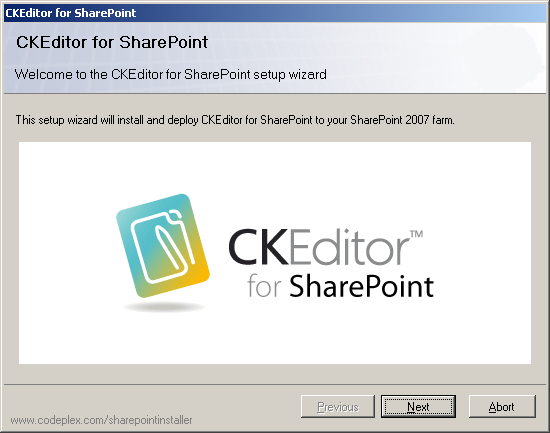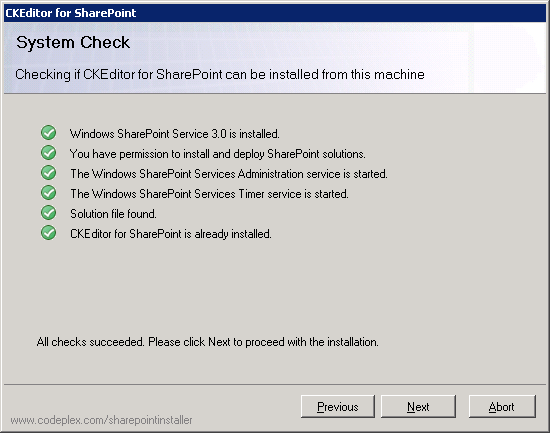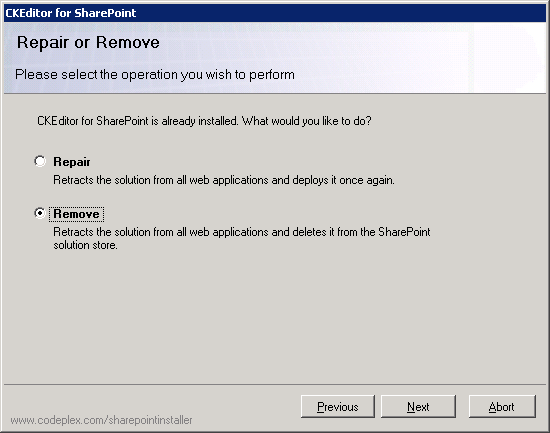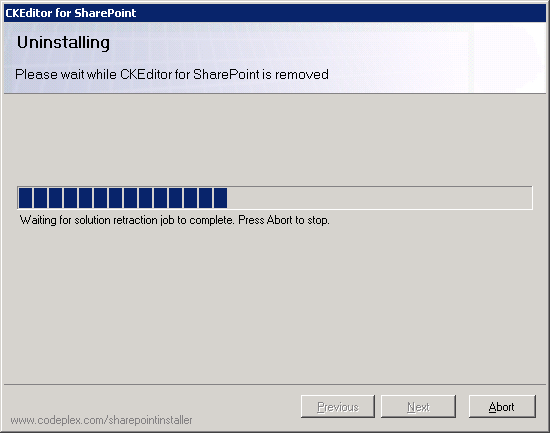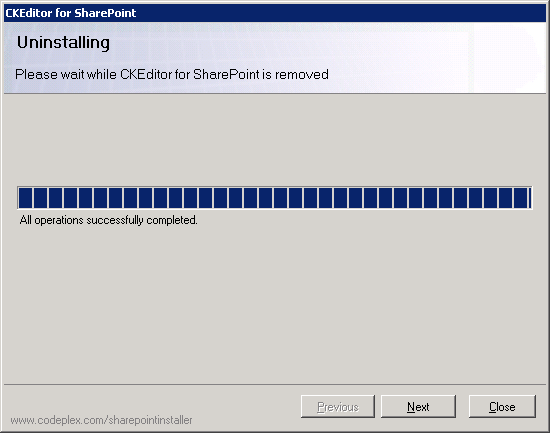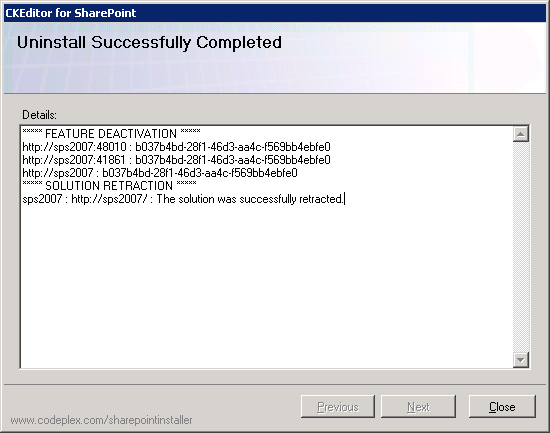To remove CKEditor for SharePoint, run the Setup.exe file from the installation package. If you use the installer for the same version of CKEditor that is installed in your SharePoint, the Repair or Remove screen will open. If, however, you no longer have access to the installer package, you can remove CKEditor for SharePoint with an installer for the latest version, downloaded from the product website. When this is the case, choose the Remove option on the Upgrade or Remove screen.
Important note: To upgrade CKEditor for SharePoint, the following prerequisites must be met:
- You must be the SharePoint Farm Administrator.
- The following Microsoft Windows services must be running:
- SharePoint 2010 Administration service
- SharePoint 2010 Timer service
After you run the Setup.exe file, the CKEditor for SharePoint setup wizard will open. It will guide you through the removal process.
If you are ready to begin the removal process, click the Next button. If you want to cancel the removal process at any time, click the Abort button.
Before the package is removed, a system check must be run to confirm that the removal prerequisites are met.
If all checks succeed, you will be able to proceed to the next step.
The Repair or Remove screen lets you choose between the "Repair" and "Remove" scenarios.
Choose the Remove option and proceed to the next step.
The progress of the removal process will be displayed in the Uninstalling screen.
When the removal process is completed, you can click the Next button in order to view more details.
The details screen shows you a summary of all actions performed by the setup wizard.
You can now close the setup wizard by clicking the Close button. CKEditor for SharePoint was uninstalled from your system.