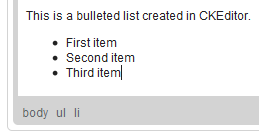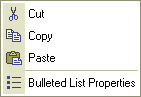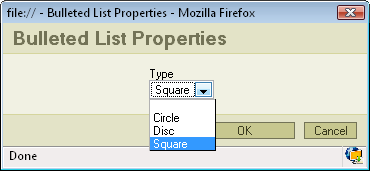Creating a list is a very easy and intuitive issue. CKEditor offers two kinds of lists.
Numbered Lists
Creating
To create and numbered list press File:CKEditor insertorderlist.pngon the toolbar. The text which was beside your cursor will automatically gain number one on the list.
Example:
If you want to set another number below just press ENTER and the next number will appear
Example:
File:CKEditor numberedlist example2.png
You may also highlight the lines you want to be numbered and than press File:CKEditor insertorderlist.png.
If you want to stop Numbered Listing just press the File:CKEditor insertorderlist.png button again. The function will deactivate.
Properties
If you want to change the list properties press your right mouse button any place inside your list. A context menu will appear:
File:CKEditor numbered context.png
Choose Numbered list Properties.A popup window called "Numbered List Properties" will appear:
File:CKEditor numbered properties.png
- Start: the number which you'll put in to this field will determine from which number your list will stat.
- Type: you may choose from several options regarding what type of listing you want to use, there are five set to choose:
- Lower Roman (i, ii, iii, iv, v, etc.)
- Upper Roman (I, II, III, IV, V, etc.)
- Lower Alpha (a, b, c, d, e, etc.)
- Upper Aplha (A, B, C, D, E, etc.)
- Decimal (1, 2, 3, 4, 5, etc.)
File:CKEditor numbered properties type.png
Bulletted Lists
Creating
It works exactly like the Numbered List but instead of numbers you have characters like disc,square, circle . To activate/deactivate this function pressFile:CKEditor insertunorderedlist.png.
Example:
Properties
If you want to change the list properties press you right mouse button any place inside your list.A context menu will appear:
Choose Bulleted List Properties. A popup window called "Bulleted List Properties" will appear:
- Type: you may select the type of the dots you use in your list.