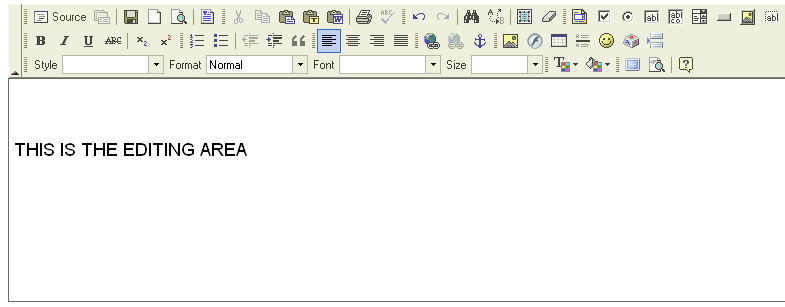The editing area is the place where you will type in your text. If you want to begin writing your document just start typing on your keyboard and the text will appear on your screen in the editing area.
If your document will be longer then the editing area frame an scrollbar will appear on the right. The scrollbar will allow you to go up and down in your text. You can access it in two different ways. If you want to go up press the arrow on the scrollbar which is pointing up or take the slider, click on it and drag it up. If you want to go down to the same thing but in the opposite direction. You may also move in text by using your keyboard keys e.g. PAGE UP, PAGE DOWN, HOME, END, arrow keys etc.
Another very important function is highlighting the text. To highlight the text press your mouse left button hold it and go to the direction you want to highlight the text. If you highlighted your selection just release the mouse button.