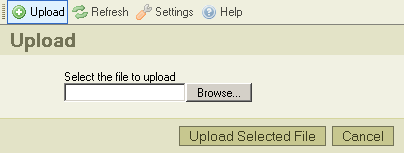The upload* button, in the Toolbar , opens the "Upload Pane", which can be used to add new files to the current folder. Here is a screenshot of it:
To close the Upload Pane, just click in the "Cancel" button, or click "Upload" again in the toolbar.
* "Upload" is a technical term. It means the action of transferring a file from your local computer to a central computer (also known as server).
Upload Steps
- Select the file from your computer by using the "Browse..."button. The text in the button may vary from browsers, but it will always be right after the "Select the file to upload" field.
- Click the "Upload Selected File" button. A message will appear, indicating that the upload is in progress.
- Wait for the upload to terminate. Once completed, the Upload Pane will close automatically, and the uploaded file will be selected in the Files Pane.
Upload Messages
The following are messages that may appear when uploading files:
A file...
A file with the same name is already available. The uploaded file has been renamed to "filename(1).ext"
Indicates that the uploaded file name is already in use by another file in the same folder. To avoid conflict, a progressive number, the "(1)", has been appended to the original name.
Invalid file
The uploaded file has not been accepted.
The most common cause for this messages is that CKFinder has been configured to not accept the kind of file you are trying to upload, based on its extension. This is a security restriction. Another cause of it may be that the file size is too big for your system. In this case the server must be configured to accept bigger files.
Please contact your system administrator to have more information regarding the accepted file types and their size limits.