Cut
In order to begin cutting the text, the fragment should be firstly highlighted. CKEditor enables Users three methods to cut the text.
- by pressing the File:CKEditor cut.gifbutton on the toolbar.
- by pressing the right mouse button on the highlighted area. Choose cut, after context menu will appear.
- by pressing the combination of CTRL+X keys.
Copy
User may utilizes one of three ways to copy a highlighted area.
- by pressing the File:CKEditor copy.gifbutton on the toolbar.
- by pressing the right mouse button on the highlighted area. Choose copy, after context menu is shown.
- by pressing the combination of CTRL+C keys.
Paste
CKEditor offers three options to paste into the text:
- by pressing the combination of CTRL+V keys or pressing File:CKEditor paste.gif on the toolbar. This option will paste data from your clipboard. However there's a possibility that because of your security settings placed in your browser the editor will be disable to paste the data directly from your clipboard. If that happens a popup window will appear with instruction what to do next
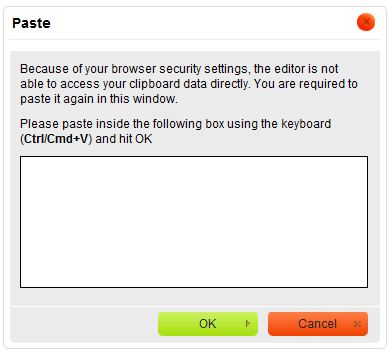
- by pressing File:CKEditor paste text.gif. This option pastes a plain text which you should first paste inside the following box by using the combination of CTRL+V keys.
File:CKEditor pasttext window.png - by pressing File:CKEditor paste word.gif. This option pastes a text previously written in MS Word editor. By using this option you may paste the text from Word ignoring the Font Face definitions or removing Styles definitions.To paste the text just press CTRL+V key combination on your keyboard.
File:CKEditor pasteword window.png