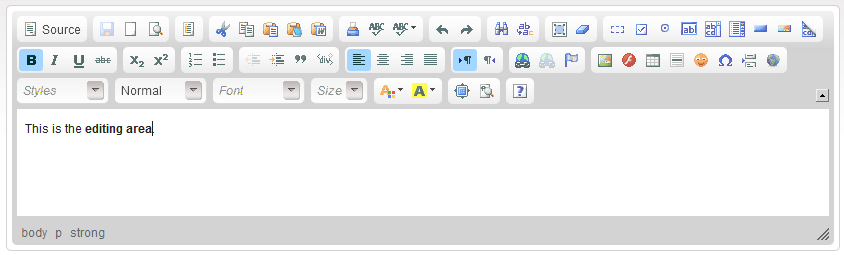(Blank line removed, headings corrected, button tooltip shown) |
(Text Selection contents moved to a separate article) |
||
| Line 14: | Line 14: | ||
''Page Up'' and ''Page Down'' let you jump up and down the text. The ''Home'' and ''End'' keys can be used to go to the beginning and end of line, respectively, or combined with the ''Ctrl'' key - to the beginning and end of the document. You can also move inside the text using the ''Arrow'' keys. | ''Page Up'' and ''Page Down'' let you jump up and down the text. The ''Home'' and ''End'' keys can be used to go to the beginning and end of line, respectively, or combined with the ''Ctrl'' key - to the beginning and end of the document. You can also move inside the text using the ''Arrow'' keys. | ||
| − | |||
| − | |||
| − | |||
| − | |||
| − | |||
| − | |||
| − | |||
| − | |||
| − | |||
| − | |||
| − | |||
Revision as of 12:03, 3 December 2010
What is the Editing Area?
The Editing Area is the empty space below the editor toolbar where you type your text. All formatting applied using the toolbar buttons as well as all inserted media appear immediately in this area.
This is what the editing area looks like after you type some text:
If the document contents span beyond the limits of the editing area, a standard scrollbar will appear. To view the text that exceeds the size of the editing area you can either scroll it using the scrollbar or maximize the editor in the browser window using the ![]() button.
button.
To easily move around the text you can use the keyboard.
Page Up and Page Down let you jump up and down the text. The Home and End keys can be used to go to the beginning and end of line, respectively, or combined with the Ctrl key - to the beginning and end of the document. You can also move inside the text using the Arrow keys.