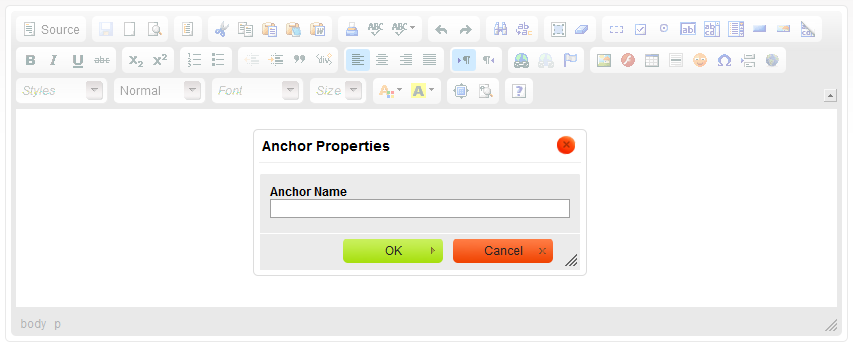m (Formatting) |
(Minor rewording) |
||
| Line 1: | Line 1: | ||
| − | Dialog windows are small pop-up windows that are displayed when you use some of the editor's functions like find and replace or insert image. The windows display various configuration options | + | Dialog windows are small pop-up windows that are displayed when you use some of the editor's functions like find and replace or insert image. The windows display various configuration options related to a particular function and give you access to some more advanced settings. |
| − | + | As an example, the '''Find and Replace''' dialog window is presented below: | |
| − | [[Image: CKEditor_dialog_window.png|alt=Dialog window]] | + | [[Image: CKEditor_dialog_window.png|alt=Dialog window|frame|'''Find and Replace''' dialog window]] |
| Line 9: | Line 9: | ||
All dialog windows contain the [[Image: CKEditor_ok_button.png|90px|alt=OK]] button that lets you confirm the setting and return to the main editor window as well as the [[Image: CKEditor_cancel_button.png|90px|alt=Cancel]] button that closes the pop-up window without introducing any changes to the document. | All dialog windows contain the [[Image: CKEditor_ok_button.png|90px|alt=OK]] button that lets you confirm the setting and return to the main editor window as well as the [[Image: CKEditor_cancel_button.png|90px|alt=Cancel]] button that closes the pop-up window without introducing any changes to the document. | ||
| − | Another way to close the dialog window and return to the editing area is to use the [[Image: CKEditor_close_button.png|alt=Close]] button located in the top right-hand-side corner of the window or press the ''Esc'' key | + | Another way to close the dialog window and return to the editing area is to use the [[Image: CKEditor_close_button.png|alt=Close]] button located in the top right-hand-side corner of the window or to press the ''Esc'' key on your keyboard. |
Depending on the options available for a particular feature the dialog window may contain different elements. Some windows, like the '''Find and Replace''' pop-up presented above, may also contain tabs with additional configuration options. To navigate between the tabs simply click their labels. | Depending on the options available for a particular feature the dialog window may contain different elements. Some windows, like the '''Find and Replace''' pop-up presented above, may also contain tabs with additional configuration options. To navigate between the tabs simply click their labels. | ||
Revision as of 12:34, 21 October 2010
Dialog windows are small pop-up windows that are displayed when you use some of the editor's functions like find and replace or insert image. The windows display various configuration options related to a particular function and give you access to some more advanced settings.
As an example, the Find and Replace dialog window is presented below:
When a dialog window is open, the main editor window is blocked.
All dialog windows contain the ![]() button that lets you confirm the setting and return to the main editor window as well as the
button that lets you confirm the setting and return to the main editor window as well as the ![]() button that closes the pop-up window without introducing any changes to the document.
button that closes the pop-up window without introducing any changes to the document.
Another way to close the dialog window and return to the editing area is to use the ![]() button located in the top right-hand-side corner of the window or to press the Esc key on your keyboard.
button located in the top right-hand-side corner of the window or to press the Esc key on your keyboard.
Depending on the options available for a particular feature the dialog window may contain different elements. Some windows, like the Find and Replace pop-up presented above, may also contain tabs with additional configuration options. To navigate between the tabs simply click their labels.