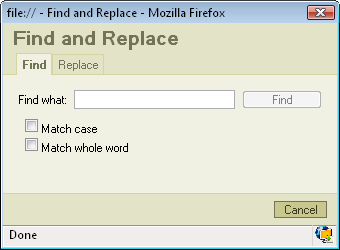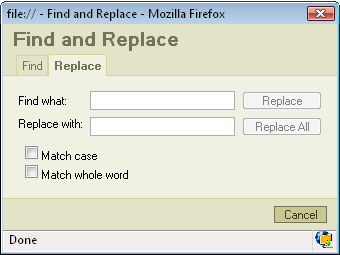(New page: == Find<br> == To find a phrase/word in the text you should firstly press Image:Find.gif button on the toolbar. After that a popup window will appear:<br> Image:Find_popup.png<br...) |
|||
| Line 1: | Line 1: | ||
== Find<br> == | == Find<br> == | ||
| − | To find a phrase/word in the text you should firstly press [[Image:Find.gif]] button on the toolbar. After that a popup window will appear:<br> | + | To find a phrase/word in the text you should firstly press [[Image:Find.gif]] button on the toolbar. After that a popup window called "Find and Replace" will appear:<br> |
| − | [[Image:Find_popup.png]]<br> | + | [[Image:Find popup.png|Image:Find_popup.png]]<br> |
Find what: in this field you place the phrase/word you want to find.<br> | Find what: in this field you place the phrase/word you want to find.<br> | ||
| Line 17: | Line 17: | ||
To replace a phrase/word in your text press [[Image:Replace.gif]] button on your keyboard. A popup window will appear:<br> | To replace a phrase/word in your text press [[Image:Replace.gif]] button on your keyboard. A popup window will appear:<br> | ||
| − | [[Image:Replace_popup.png]]<br> | + | [[Image:Replace popup.png|Image:Replace_popup.png]]<br> |
Find what: in this field you place the phrase/word you want to find<br> | Find what: in this field you place the phrase/word you want to find<br> | ||
| Line 27: | Line 27: | ||
Match whole word: if you check this option the program will only look for a whole word. It won't look for a phrase.<br> | Match whole word: if you check this option the program will only look for a whole word. It won't look for a phrase.<br> | ||
| − | If you want to replace only one phrase/word press "Replace". The program will firstly find your text and highlight it. Than you should press the "Replace" button again in order to go on with the | + | If you want to replace only one phrase/word press "Replace". The program will firstly find your text and highlight it. Than you should press the "Replace" button again in order to go on with the replacement.<br> |
If you want to replace all the phrases/words press "Replace All". | If you want to replace all the phrases/words press "Replace All". | ||
Revision as of 10:05, 13 December 2007
Find
To find a phrase/word in the text you should firstly press ![]() button on the toolbar. After that a popup window called "Find and Replace" will appear:
button on the toolbar. After that a popup window called "Find and Replace" will appear:
Find what: in this field you place the phrase/word you want to find.
Match case: if you check this option the program will find only the text with the exact cases like e.g. aLberT
Match whole word: if you check this option the program will only look for a whole word. It won't look for a phrase.
After deciding what options you want to use just press "Find" and the program will highlight the phrase/word it found. If you press "Find" again the program will find the next phrase/word matching to your request.
Replace
To replace a phrase/word in your text press ![]() button on your keyboard. A popup window will appear:
button on your keyboard. A popup window will appear:
Find what: in this field you place the phrase/word you want to find
Replace with: in this field you place the phrase/word you want to replace your text with.
Match case: if you check this option the program will find only the text with the exact cases like e.g. aLberT
Match whole word: if you check this option the program will only look for a whole word. It won't look for a phrase.
If you want to replace only one phrase/word press "Replace". The program will firstly find your text and highlight it. Than you should press the "Replace" button again in order to go on with the replacement.
If you want to replace all the phrases/words press "Replace All".