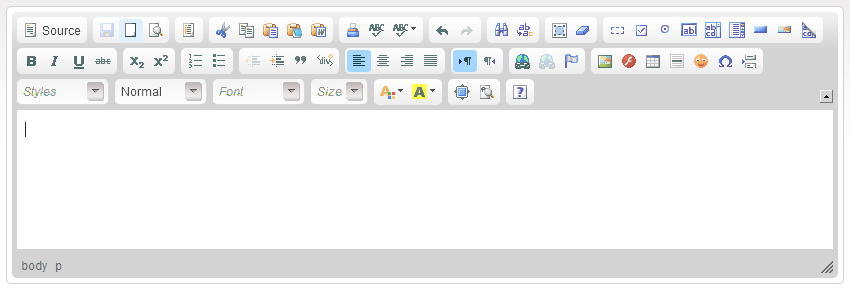(Article contents added) |
(Typo corrected) |
||
| Line 5: | Line 5: | ||
| − | Note that this is a destructive operation and all information entered in CKEditor editing area so far will be lost. If you unintentionally cleared your document by using the '''New Page''' function, you can revert the change with the [[CKEditor 3.x/Users Guide/Document/Undo and Redo|Undo]] | + | Note that this is a destructive operation and all information entered in CKEditor editing area so far will be lost. If you unintentionally cleared your document by using the '''New Page''' function, you can revert the change with the [[CKEditor 3.x/Users Guide/Document/Undo and Redo|Undo]] function. |
Latest revision as of 10:30, 13 December 2010
Document contents are entered into CKEditor editing area. If you want to blank out the editing area and start anew, you can create a new document. To achieve this, press the ![]() toolbar button.
toolbar button.
Note that this is a destructive operation and all information entered in CKEditor editing area so far will be lost. If you unintentionally cleared your document by using the New Page function, you can revert the change with the Undo function.