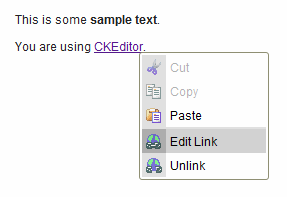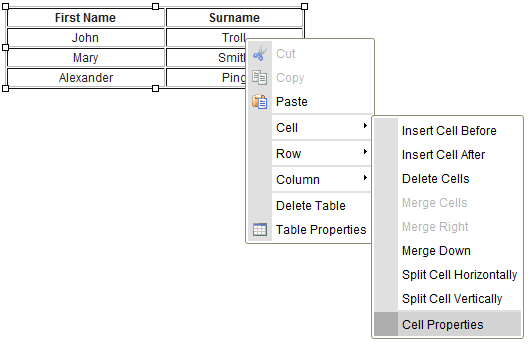| Line 1: | Line 1: | ||
| − | + | The '''context menu''' is very useful tool. It is a menu which appears after User activates the right button of mouse anywhere inside the [[CKEditor_3.x/Users_Guide/Interface/Editing Area|Editing Area]] anywhere on the existing object. | |
Example: | Example: | ||
| Line 7: | Line 7: | ||
<br> | <br> | ||
| − | + | The menu is '''context sensitive''', which means that available menu depends on where (on which place of the program) user clicks. For example, the following options appear if user clicks inside a table:<br> | |
[[Image:CKEditor_contextmenu_table.png]]<br> | [[Image:CKEditor_contextmenu_table.png]]<br> | ||
| − | + | ||
| + | To execute available options the menu item needs to be pressed only once. Please notice that some functions may not be available. For example, the cut and the copy options will not work unless the text is not highlighted. | ||
Revision as of 06:44, 13 September 2010
The context menu is very useful tool. It is a menu which appears after User activates the right button of mouse anywhere inside the Editing Area anywhere on the existing object.
Example:
The menu is context sensitive, which means that available menu depends on where (on which place of the program) user clicks. For example, the following options appear if user clicks inside a table:
To execute available options the menu item needs to be pressed only once. Please notice that some functions may not be available. For example, the cut and the copy options will not work unless the text is not highlighted.