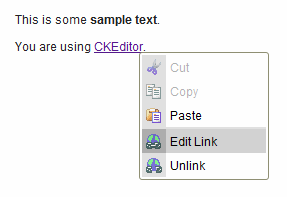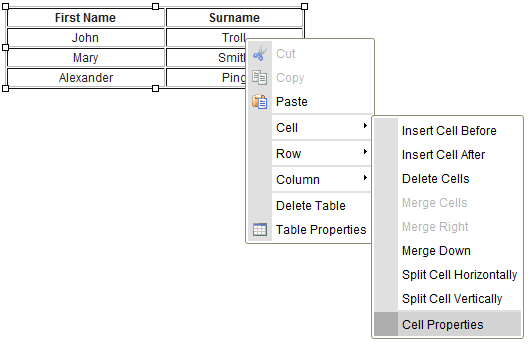| Line 7: | Line 7: | ||
<br> | <br> | ||
| − | As | + | As the name indicates the menu is '''context sensitive''', which means that the available items depend on the place user clicks. For example, the following options may appear if user clicks inside a table::<br> |
[[Image:CKEditor_contextmenu_table.png]]<br> | [[Image:CKEditor_contextmenu_table.png]]<br> | ||
| − | It | + | It is sufficient to click the menu item once in order to execute its function. Some of the functions may be disabled. For example, the cut and the copy options will be disabled if there is no text highlighted. |
Revision as of 14:44, 6 September 2010
Once user starts working with text, the context menu becomes very useful. Context menu is a type of menu which appears when user clicks the right button of mouse anywhere inside theEditing Area or anywhere on the existing object.
Example:
As the name indicates the menu is context sensitive, which means that the available items depend on the place user clicks. For example, the following options may appear if user clicks inside a table::
It is sufficient to click the menu item once in order to execute its function. Some of the functions may be disabled. For example, the cut and the copy options will be disabled if there is no text highlighted.