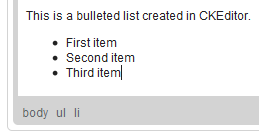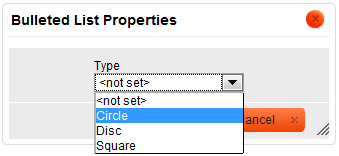| Line 1: | Line 1: | ||
| − | + | CKEditor provides easy and intuitive feature of creating list. | |
| + | |||
| + | CKEditor offers two kind of lists: numbered lists and bulletted lists. | ||
== Numbered Lists == | == Numbered Lists == | ||
| Line 5: | Line 7: | ||
=== Creating === | === Creating === | ||
| − | + | In order to create and numbered list user ought to press [[Image:CKEditor_insertorderlist.png]]on the toolbar. The text which was beside the cursor will automatically gain number one on the list. | |
Example: | Example: | ||
| Line 11: | Line 13: | ||
[[Image:CKEditor_numberedlist_example.png]] | [[Image:CKEditor_numberedlist_example.png]] | ||
| − | + | In order to set next numbered line, user should press '''ENTER'''. After that another numbered line will appear. | |
| − | + | ||
Example: | Example: | ||
[[Image:CKEditor_numberedlist_example2.png]] | [[Image:CKEditor_numberedlist_example2.png]] | ||
| − | + | Another way to set a numbered list is to highlight the lines which should be listed and press [[Image:CKEditor_insertorderlist.png]]. | |
| − | + | User can easily stop a numbered list by pressing [[Image:CKEditor_insertorderlist.png]] button again. The function will be deactivated. | |
=== Properties === | === Properties === | ||
| − | + | In order to change the list's properties user should press right mouse button on any place inside the list. A context menu will appear: | |
[[Image:CKEditor_numbered_context.png]] | [[Image:CKEditor_numbered_context.png]] | ||
| − | + | User should select Numbered list Properties. A popup window called "Numbered List Properties" will appear: | |
[[Image:CKEditor_numbered_properties.png]] | [[Image:CKEditor_numbered_properties.png]] | ||
| − | * '''Start''': | + | * '''Start''': specifies which number will be fist in numbered list. |
| − | * '''Type''': | + | * '''Type''': specifies type of list. User may choose one of the following options: |
** '''Lower Roman''' (i, ii, iii, iv, v, etc.) | ** '''Lower Roman''' (i, ii, iii, iv, v, etc.) | ||
** '''Upper Roman''' (I, II, III, IV, V, etc.) | ** '''Upper Roman''' (I, II, III, IV, V, etc.) | ||
| Line 45: | Line 47: | ||
=== Creating === | === Creating === | ||
| − | + | User can create bulletted list in similar way as numbered list. The difference between them is that in numbered list we use number while in bulletted list we use characters like disc, square, circle. In order to activate bulletted list user should press[[Image:CKEditor_insertunorderedlist.png ]] button on the toolbar. | |
Example: | Example: | ||
| Line 53: | Line 55: | ||
=== Properties === | === Properties === | ||
| − | + | In order to set list's properties user should press right mouse button on any place inside the bulletted list. A context menu will appear: | |
[[Image:CKEditor_bulletedlist_context.png]] | [[Image:CKEditor_bulletedlist_context.png]] | ||
| − | + | User should select Bulleted List Properties. A popup window called "Bulleted List Properties" will appear: | |
[[Image:CKEditor_bulletedlist_properties.png]] | [[Image:CKEditor_bulletedlist_properties.png]] | ||
| − | * '''Type''': | + | * '''Type''': specifies type of list. User may choose one of the following options: circle, disc, square. |
Revision as of 10:43, 13 September 2010
CKEditor provides easy and intuitive feature of creating list.
CKEditor offers two kind of lists: numbered lists and bulletted lists.
Numbered Lists
Creating
In order to create and numbered list user ought to press File:CKEditor insertorderlist.pngon the toolbar. The text which was beside the cursor will automatically gain number one on the list.
Example:
In order to set next numbered line, user should press ENTER. After that another numbered line will appear.
Example:
File:CKEditor numberedlist example2.png
Another way to set a numbered list is to highlight the lines which should be listed and press File:CKEditor insertorderlist.png.
User can easily stop a numbered list by pressing File:CKEditor insertorderlist.png button again. The function will be deactivated.
Properties
In order to change the list's properties user should press right mouse button on any place inside the list. A context menu will appear:
File:CKEditor numbered context.png
User should select Numbered list Properties. A popup window called "Numbered List Properties" will appear:
File:CKEditor numbered properties.png
- Start: specifies which number will be fist in numbered list.
- Type: specifies type of list. User may choose one of the following options:
- Lower Roman (i, ii, iii, iv, v, etc.)
- Upper Roman (I, II, III, IV, V, etc.)
- Lower Alpha (a, b, c, d, e, etc.)
- Upper Aplha (A, B, C, D, E, etc.)
- Decimal (1, 2, 3, 4, 5, etc.)
File:CKEditor numbered properties type.png
Bulletted Lists
Creating
User can create bulletted list in similar way as numbered list. The difference between them is that in numbered list we use number while in bulletted list we use characters like disc, square, circle. In order to activate bulletted list user should pressFile:CKEditor insertunorderedlist.png button on the toolbar.
Example:
Properties
In order to set list's properties user should press right mouse button on any place inside the bulletted list. A context menu will appear:
File:CKEditor bulletedlist context.png
User should select Bulleted List Properties. A popup window called "Bulleted List Properties" will appear:
- Type: specifies type of list. User may choose one of the following options: circle, disc, square.