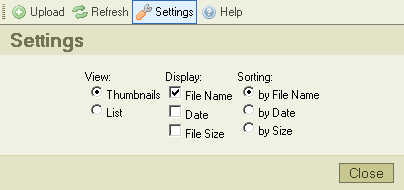m (moved CKFinder/Users Guide/CKFinder Interface/Toolbar/Settings to CKFinder 1.x/Users Guide/CKFinder Interface/Toolbar/Settings) |
|
(No difference)
| |
Latest revision as of 07:46, 28 May 2010
The "Settings" button, in the toolbar, opens the "Settings Pane", were you can configure and customize CKFinder. Here is a screenshot of it:
All settings are automatically saved by using browser "cookies". Cookies are small files containing private configuration information for specific web sites.
To close the Settings Pane, just click in the "Close" button, or click "Settings" again in the toolbar.
Configuration Options
All configuration options are related to the Files Pane. They are used to control how to display information in that pane. The Files Pane will react immediately to changes in the Settings Pane.
View
Controls the view mode in the Files Pane:
The "Thumbnails" mode will display each file as a "box". For images, a small preview of it (called thumbnail) will be displayed inside the box. For other files, an icon will be available instead.
The "List" mode will display all files as a list, one bellow the other. No image previews are available in this mode.
Display
Sets the amount of information available in the Files Pane. To exemplify, here is the thumbnail box when you have no options selected for Display, until having all options selected:
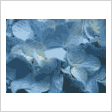
|
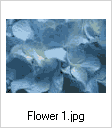
|
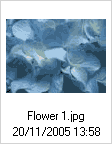
|
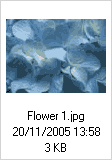
|