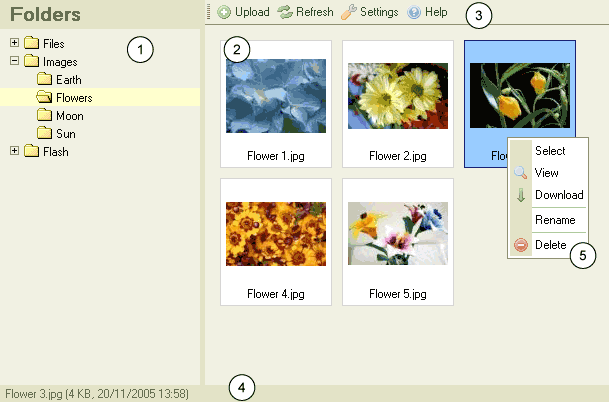(New page: The CKFinder interface has been designed to be clear, familiar to our end users, and easy to learn and use. Most features can be handled with a mouse click and context menus. The fo...) |
|||
| (2 intermediate revisions by one other user not shown) | |||
| Line 3: | Line 3: | ||
The following is a screenshot of CKFinder: <br> | The following is a screenshot of CKFinder: <br> | ||
| − | + | <br> | |
[[Image:001.gif]] | [[Image:001.gif]] | ||
| − | Folders Pane: contains the "tree view" of the folders where you can navigate. Folders are ways to organize files better. | + | # [[CKFinder/Users Guide/CKFinder Interface/Folders Pane|Folders Pane]]: contains the "tree view" of the folders where you can navigate. Folders are ways to organize files better. |
| − | + | # [[CKFinder/Users Guide/CKFinder Interface/Files Pane|Files Pane]]: lists the files available in the selected folder. | |
| − | + | # [[CKFinder/Users Guide/CKFinder Interface/Toolbar|Toolbar]] : a series of buttons that can be clicked to quickly execute specific functions. | |
| + | # [[CKFinder/Users Guide/CKFinder Interface/Status Bar|Status Bar]]: space used to display information regarding the select file, the total number of files in the folder, etc. | ||
| + | # [[CKFinder/Users Guide/CKFinder Interface/Context Menu|Context Menu]]: a series of buttons that can be used to execute specific tasks in the object that has been clicked. The available options dynamically change, depending on which kind of object is clicked. | ||
Latest revision as of 07:46, 28 May 2010
The CKFinder interface has been designed to be clear, familiar to our end users, and easy to learn and use. Most features can be handled with a mouse click and context menus.
The following is a screenshot of CKFinder:
- Folders Pane: contains the "tree view" of the folders where you can navigate. Folders are ways to organize files better.
- Files Pane: lists the files available in the selected folder.
- Toolbar : a series of buttons that can be clicked to quickly execute specific functions.
- Status Bar: space used to display information regarding the select file, the total number of files in the folder, etc.
- Context Menu: a series of buttons that can be used to execute specific tasks in the object that has been clicked. The available options dynamically change, depending on which kind of object is clicked.