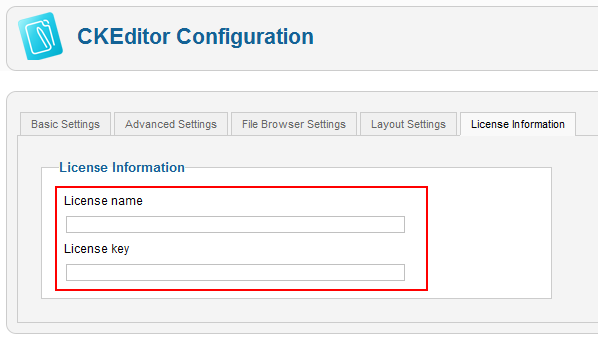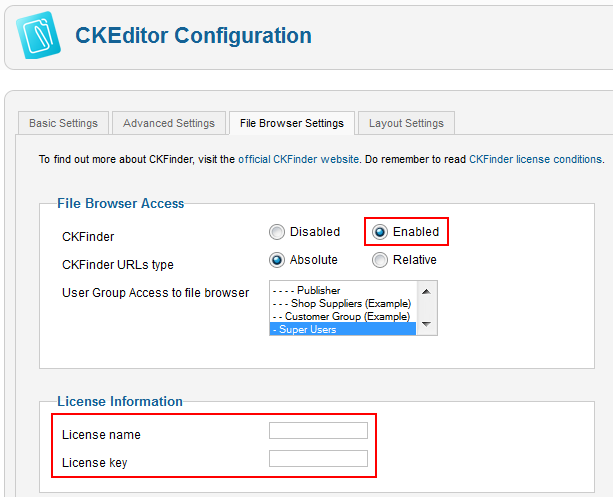(Article contents added) |
(Article rewritten to account for the commercial version) |
||
| Line 1: | Line 1: | ||
{{#CUSTOMTITLE:How Do I Add My CKFinder License to Joomla?}} | {{#CUSTOMTITLE:How Do I Add My CKFinder License to Joomla?}} | ||
| − | Go to the '''Components''' menu of your Joomla! administration panel and enter the '''CKEditor Configuration''' section. Choose the '''File browser | + | Depending on the version of the CKEditor for Joomla! component, adding a valid CKFinder license differs slightly. |
| + | |||
| + | == Commercial CKEditor for Joomla! Component == | ||
| + | If you are using a [http://ckeditor.com/ckeditor-for-joomla commercial version of the CKEditor for Joomla! component] (that includes a [http://ckfinder.com CKFinder] license and a dedicated e-mail support channel), you do not need to enter the details of the CKFinder license separately. Your Joomla! component license will also cover the file browser. | ||
| + | |||
| + | Go to the '''Components''' menu of your Joomla! administration panel and choose '''CKEditor''' to enter the '''CKEditor Configuration''' section. Choose the '''License Information''' tab and enter your license name and key in the provided fields. | ||
| + | |||
| + | [[Image:CKEditor_Joomla_commercial_license.png|frame|center|Entering CKEditor for Joomla license data in Joomla!]] | ||
| + | |||
| + | |||
| + | CKFinder should be enabled by default. If, however, it is not, go to the '''File Browser Settings''' tab and turn it on by selecting '''Enabled''' in the '''CKFinder''' field. | ||
| + | |||
| + | == Free CKEditor for Joomla! Component == | ||
| + | If you are using the [http://extensions.joomla.org/extensions/edition/editors/12821 free CKEditor for Joomla! extension], you can always purchase a CKFinder license separately and add it to the component manually. The support for CKFinder is built-in, you only need to download and unpack the CKFinder files to the <code>''joomla_site''/plugins/editors/ckeditor/ckfinder</code> directory, rename the <code>config_joomla.php</code> file to <code>config.php</code> and enable the file browser. | ||
| + | |||
| + | Go to the '''Components''' menu of your Joomla! administration panel and choose '''CKEditor''' to enter the '''CKEditor Configuration''' section. Choose the '''File Browser Settings''' tab. Turn on the file browser by selecting '''Enabled''' in the '''CKFinder''' field. | ||
Go to the '''License information''' section. In the '''License name''' and '''License key''' fields enter the license data that you received by e-mail on buying the [http://ckfinder.com/purchase CKFinder license]. | Go to the '''License information''' section. In the '''License name''' and '''License key''' fields enter the license data that you received by e-mail on buying the [http://ckfinder.com/purchase CKFinder license]. | ||
[[Image:CKEditor_Joomla_license.png|frame|center|Entering CKFinder license data in Joomla!]] | [[Image:CKEditor_Joomla_license.png|frame|center|Entering CKFinder license data in Joomla!]] | ||
| + | |||
| + | |||
| + | The licensed CKFinder version will become unlocked and the "demo" version messages will disappear. | ||
Latest revision as of 11:03, 2 December 2011
Depending on the version of the CKEditor for Joomla! component, adding a valid CKFinder license differs slightly.
Commercial CKEditor for Joomla! Component
If you are using a commercial version of the CKEditor for Joomla! component (that includes a CKFinder license and a dedicated e-mail support channel), you do not need to enter the details of the CKFinder license separately. Your Joomla! component license will also cover the file browser.
Go to the Components menu of your Joomla! administration panel and choose CKEditor to enter the CKEditor Configuration section. Choose the License Information tab and enter your license name and key in the provided fields.
CKFinder should be enabled by default. If, however, it is not, go to the File Browser Settings tab and turn it on by selecting Enabled in the CKFinder field.
Free CKEditor for Joomla! Component
If you are using the free CKEditor for Joomla! extension, you can always purchase a CKFinder license separately and add it to the component manually. The support for CKFinder is built-in, you only need to download and unpack the CKFinder files to the joomla_site/plugins/editors/ckeditor/ckfinder directory, rename the config_joomla.php file to config.php and enable the file browser.
Go to the Components menu of your Joomla! administration panel and choose CKEditor to enter the CKEditor Configuration section. Choose the File Browser Settings tab. Turn on the file browser by selecting Enabled in the CKFinder field.
Go to the License information section. In the License name and License key fields enter the license data that you received by e-mail on buying the CKFinder license.
The licensed CKFinder version will become unlocked and the "demo" version messages will disappear.