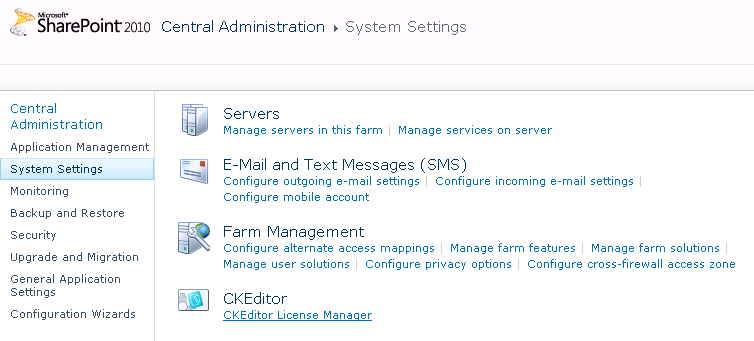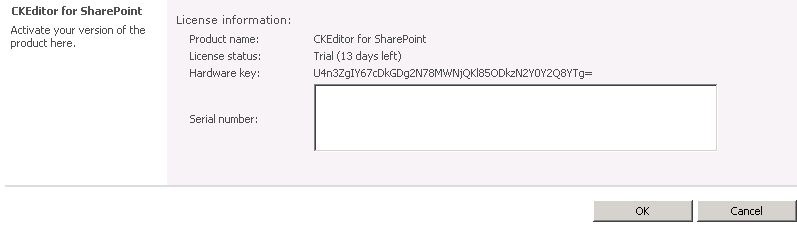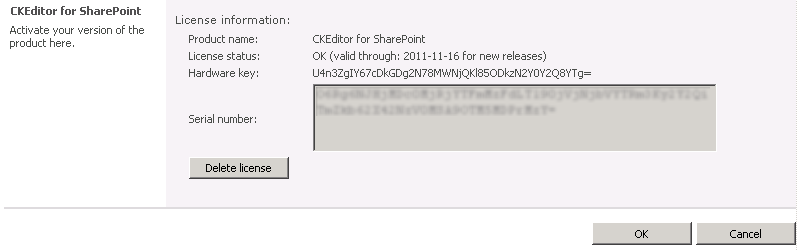(Article forked to the SharePoint_License template) |
m (fixed typo) |
||
| Line 1: | Line 1: | ||
| − | {{SharePoint License|version=2010|page= | + | {{SharePoint License|version=2010|page=System Settings}} |
Latest revision as of 11:00, 29 November 2011
After installation CKEditor for SharePoint is in trial mode which means that you need to activate it with a serial number within 30 days. To enter the serial number, go to the System Settings page of the SharePoint Central Administration, and choose the CKEditor License Manager option located under the CKEditor heading.
The CKEditor License Manager shows the license status as well as the hardware key that is used for generating the serial number.
To obtain the serial number, go to the product website and purchase a license of your choice.
Enter the obtained serial number in the Serial number field and press the OK button.
If the serial number is correct, the license status will be updated and will show the validity period of your CKEditor for SharePoint licence.