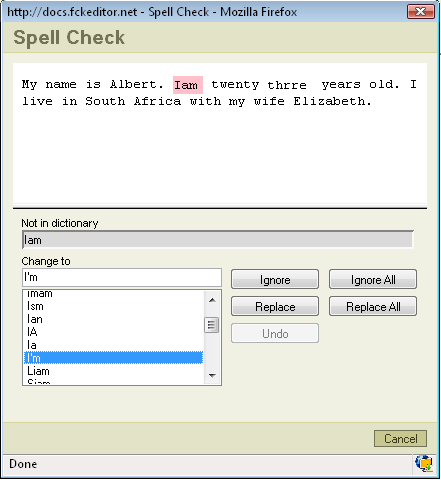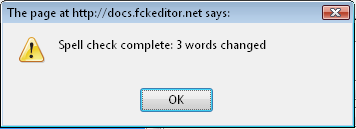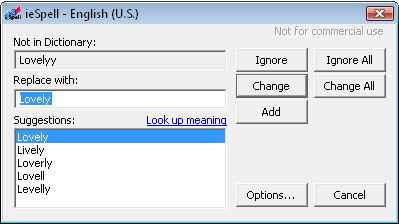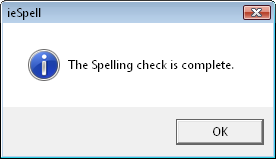| (6 intermediate revisions by the same user not shown) | |||
| Line 1: | Line 1: | ||
| − | Check spelling is a function in the FCKeditor which will allow you to check if you didn't make any mistakes in spelling while writing.<br> | + | == Spell Check == |
| + | |||
| + | Check spelling is a function in the FCKeditor which will allow you to check if you didn't make any mistakes in spelling while writing.You must notice that this function depands on the editors settings and could be different than shown below.<br> | ||
To activate the function simply press [[Image:Spellcheck.gif]] on your toolbar. A popup window called "Spell Check" will appear:<br> | To activate the function simply press [[Image:Spellcheck.gif]] on your toolbar. A popup window called "Spell Check" will appear:<br> | ||
| Line 16: | Line 18: | ||
Pressing "'''OK'''" will end the spell checking procedure. | Pressing "'''OK'''" will end the spell checking procedure. | ||
| + | |||
| + | == ieSpell == | ||
| + | |||
| + | '''''ieSpell is a free Internet Explorer browser extension that spell checks text input boxes on a webpage.'''''<sup>1</sup> | ||
| + | |||
| + | === <sup></sup>Installation === | ||
| + | |||
| + | If you click on the [[Image:Spellcheck.gif]]button on your toolbar and the ieSpell isn't installed in your Internet Explorer browser an installation process will start:<br> | ||
| + | |||
| + | # A window will appear asking you if you want to download the ieSpell. Press OK to proceed. You will be re-directed to the download page. | ||
| + | # On the ieSpell download page choose the server you want to download the program from and click on it. You will be re-directed again. | ||
| + | # On the new page click "Download now". You can choose to save the file on a disk or run the file.The download time will depend on how fast your Internet connection is. | ||
| + | # If you didn't choose run in point 3, run the program. | ||
| + | # ieSpell installation program will appear and you will be asked to read the License Agreement. If you agreed press "I Agree" | ||
| + | # The installation process will start automaticlly and in the end you will be asked if you want to visit ieSpell's website for updates.You may choose Yes or No. | ||
| + | # Installation ends with information reagrding to ieSpell usage. | ||
| + | # You may use the ieSpell in FCKeditor now. | ||
| + | |||
| + | Note that if you use an browser other than the IE the ieSpell won't appear. | ||
| + | |||
| + | === Working with ieSpell<br> === | ||
| + | |||
| + | Pressing [[Image:Spellcheck.gif]] button on your toolbar will activate the ieSpell.<br> | ||
| + | |||
| + | Example: | ||
| + | |||
| + | [[Image:IeSpell example.png|Image:IeSpell_example.png]]<br> | ||
| + | |||
| + | The first word in your text which is incorrect will appear in the "Not in dictionary" field in the top of the window. To ignore the mistake press "'''Ignore'''" or "'''Ignore All'''" if you want to ignore the mistake in the whole text. You may also add a missing word to the dictionary by pressing "'''Add'''". | ||
| + | |||
| + | If you want to correct the mistake: | ||
| + | |||
| + | 1. choose the word you had in mind from the list "Suggestions:" field. If you peak a word it will appear in the "Replace with:" field. | ||
| + | |||
| + | 2. press "'''Change'''" and the incorrect word will be replaced. If you want to correct the same mistake in the whole text press "'''Change All'''".<br> | ||
| + | |||
| + | When the check spelling will finish an information about the amount of words changed will appear:<br> | ||
| + | |||
| + | [[Image:IeSpell_example2.png]]<br> | ||
| + | |||
| + | Pressing "'''OK'''" will end the spell checking procedure.<br> | ||
| + | |||
| + | |||
| + | |||
| + | |||
| + | |||
| + | |||
| + | |||
| + | ---- | ||
| + | |||
| + | 1. source:[http://www.iespell.com ieSpell homepage] | ||
Latest revision as of 11:37, 14 December 2007
Spell Check
Check spelling is a function in the FCKeditor which will allow you to check if you didn't make any mistakes in spelling while writing.You must notice that this function depands on the editors settings and could be different than shown below.
To activate the function simply press ![]() on your toolbar. A popup window called "Spell Check" will appear:
on your toolbar. A popup window called "Spell Check" will appear:
In the top of the window you will find a field with your text. The first word which is incorrect will be highlighted and will also appear in the field called "Not in dictionary". To ignore the mistake press "Ignore" or "Ignore All" if you want to ignore the mistake in the whole text. If you want to correct the mistake:
1. choose the word you had in mind from the list below the "Change to" field. If you peak a word it will appear in the "Change to" field.
2. press "Replace" and the highlighted word will be corrected. If you want to correct the same mistake in the whole text press "Replace All"
When the check spelling will finish an information about the amount of words changed will appear:
Pressing "OK" will end the spell checking procedure.
ieSpell
ieSpell is a free Internet Explorer browser extension that spell checks text input boxes on a webpage.1
Installation
If you click on the ![]() button on your toolbar and the ieSpell isn't installed in your Internet Explorer browser an installation process will start:
button on your toolbar and the ieSpell isn't installed in your Internet Explorer browser an installation process will start:
- A window will appear asking you if you want to download the ieSpell. Press OK to proceed. You will be re-directed to the download page.
- On the ieSpell download page choose the server you want to download the program from and click on it. You will be re-directed again.
- On the new page click "Download now". You can choose to save the file on a disk or run the file.The download time will depend on how fast your Internet connection is.
- If you didn't choose run in point 3, run the program.
- ieSpell installation program will appear and you will be asked to read the License Agreement. If you agreed press "I Agree"
- The installation process will start automaticlly and in the end you will be asked if you want to visit ieSpell's website for updates.You may choose Yes or No.
- Installation ends with information reagrding to ieSpell usage.
- You may use the ieSpell in FCKeditor now.
Note that if you use an browser other than the IE the ieSpell won't appear.
Working with ieSpell
Pressing ![]() button on your toolbar will activate the ieSpell.
button on your toolbar will activate the ieSpell.
Example:
The first word in your text which is incorrect will appear in the "Not in dictionary" field in the top of the window. To ignore the mistake press "Ignore" or "Ignore All" if you want to ignore the mistake in the whole text. You may also add a missing word to the dictionary by pressing "Add".
If you want to correct the mistake:
1. choose the word you had in mind from the list "Suggestions:" field. If you peak a word it will appear in the "Replace with:" field.
2. press "Change" and the incorrect word will be replaced. If you want to correct the same mistake in the whole text press "Change All".
When the check spelling will finish an information about the amount of words changed will appear:
Pressing "OK" will end the spell checking procedure.
1. source:ieSpell homepage