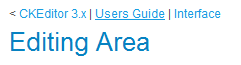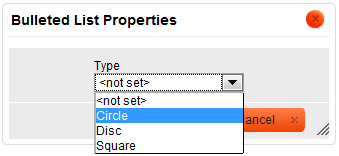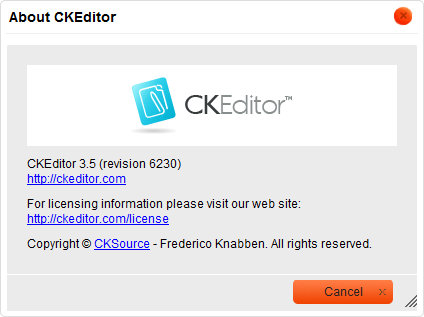m (moved CKEditor 3.x/Users Guide/Introduction to the User's Guide to CKEditor 3.x/Users Guide/Introduction: Link shortening) |
m (Minor rewording) |
||
| (4 intermediate revisions by the same user not shown) | |||
| Line 4: | Line 4: | ||
== Navigation == | == Navigation == | ||
| − | |||
The User's Guide is divided into several sections accessible through the [[CKEditor 3.x/Users Guide|Table of Contents]]. | The User's Guide is divided into several sections accessible through the [[CKEditor 3.x/Users Guide|Table of Contents]]. | ||
| Line 12: | Line 11: | ||
| − | Some User's Guide pages, like this one, may be divided into sections. If this is the case, a '''Contents''' sidebar will appear in the upper right-hand corner of the page. Clicking one of the section title links from the sidebar will lead you to | + | Some User's Guide pages, like this one, may be divided into sections. If this is the case, a '''Contents''' sidebar will appear in the upper right-hand corner of the page. Clicking one of the section title links from the sidebar will lead you to a selected article section. |
== Screenshots and Walkthroughs == | == Screenshots and Walkthroughs == | ||
| + | Most problem areas explained in the User's Guide include screenshots that illustrate in detail how to perform an action described in the guide. The screenshots along with walkthrough descriptions will guide you through all steps necessary to achieve the desired result. | ||
| − | + | [[Image: CKEditor_bulletedlist_properties.png|frame|center|An example of a CKEditor screenshot]] | |
| − | |||
| − | [[Image: CKEditor_bulletedlist_properties.png|frame|center|An example of | ||
== Typographic Conventions == | == Typographic Conventions == | ||
| − | Menu and option names, program commands and buttons as well as other captions from | + | Menu and option names, program commands and buttons as well as other captions from CKEditor that are visible on the screen are written in '''bold'''. |
* Example: | * Example: | ||
*: The '''Upload''' tab of the '''Flash Properties''' dialog window allows you to send your own Flash objects to the server. | *: The '''Upload''' tab of the '''Flash Properties''' dialog window allows you to send your own Flash objects to the server. | ||
| Line 34: | Line 32: | ||
*: <code><nowiki>http://example.com/about.html</nowiki></code> | *: <code><nowiki>http://example.com/about.html</nowiki></code> | ||
| − | == Important | + | == Important Notes == |
| − | Additional important information is inserted into the User's Guide text with | + | Additional important information is inserted into the User's Guide text as a note displayed with a gray background and a blue exclamation mark icon. |
| + | |||
| + | <note>Important notes describe problems that are essential to the understanding of the product.<br />These excerpts should not be skipped.</note> | ||
| + | |||
| + | |||
| + | == CKEditor Version == | ||
| + | Latest CKEditor is always greatest CKEditor. We are continuously improving our product, adding new features and fixing bugs that inevitably appear from time to time. This documentation covers CKEditor 3.X, in its latest version. If you find that some features do not work as described, please check what version of CKEditor you are using. | ||
| + | |||
| + | To check the CKEditor version, press the [[File:CKEditor_about.png|About CKEditor]] toolbar button. The '''About CKEditor''' dialog window that will open displays version information along with revision number, product website, licensing link and copyright notice. | ||
| + | |||
| + | [[Image: CKEditor_about_popup.png|frame|center|About CKEditor dialog window]] | ||
| + | |||
== CKEditor Configuration == | == CKEditor Configuration == | ||
Because CKEditor is highly configurable, its features can be customized by a developer or a system administrator. This is the reason why not all of the functions described in the User's Guide may be available in your CKEditor instance. | Because CKEditor is highly configurable, its features can be customized by a developer or a system administrator. This is the reason why not all of the functions described in the User's Guide may be available in your CKEditor instance. | ||
| − | Also | + | Also note that CKEditor interface can be customized and displayed with a different skin — colors, icons, or size. This guide is based on the default editor interface that can also be seen on the [http://ckeditor.com/demo demo] site. |
Latest revision as of 08:43, 13 December 2010
Contents
The User's Guide contains information about CKEditor intended for end-users. It describes all features and options available in the application and shows how to use it to change the style and layout of the document as well as add media objects like images or Flash objects.
The User's Guide is divided into several sections accessible through the Table of Contents.
Each section outlines a problem area and gives its detailed description. To return to the main User's Guide page or to the pages from the same section, use the breadcrumb links located at the top of the page over the page title.
Some User's Guide pages, like this one, may be divided into sections. If this is the case, a Contents sidebar will appear in the upper right-hand corner of the page. Clicking one of the section title links from the sidebar will lead you to a selected article section.
Screenshots and Walkthroughs
Most problem areas explained in the User's Guide include screenshots that illustrate in detail how to perform an action described in the guide. The screenshots along with walkthrough descriptions will guide you through all steps necessary to achieve the desired result.
Typographic Conventions
Menu and option names, program commands and buttons as well as other captions from CKEditor that are visible on the screen are written in bold.
- Example:
- The Upload tab of the Flash Properties dialog window allows you to send your own Flash objects to the server.
Keyboard shortcuts are written in italics.
- Example:
- Page Up and Page Down let you jump up and down the text.
URLs, file names, command line commands, and program code fragments are written in fixed-width font.
- Example:
-
http://example.com/about.html
-
Important Notes
Additional important information is inserted into the User's Guide text as a note displayed with a gray background and a blue exclamation mark icon.
These excerpts should not be skipped.
CKEditor Version
Latest CKEditor is always greatest CKEditor. We are continuously improving our product, adding new features and fixing bugs that inevitably appear from time to time. This documentation covers CKEditor 3.X, in its latest version. If you find that some features do not work as described, please check what version of CKEditor you are using.
To check the CKEditor version, press the ![]() toolbar button. The About CKEditor dialog window that will open displays version information along with revision number, product website, licensing link and copyright notice.
toolbar button. The About CKEditor dialog window that will open displays version information along with revision number, product website, licensing link and copyright notice.
CKEditor Configuration
Because CKEditor is highly configurable, its features can be customized by a developer or a system administrator. This is the reason why not all of the functions described in the User's Guide may be available in your CKEditor instance.
Also note that CKEditor interface can be customized and displayed with a different skin — colors, icons, or size. This guide is based on the default editor interface that can also be seen on the demo site.