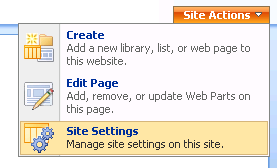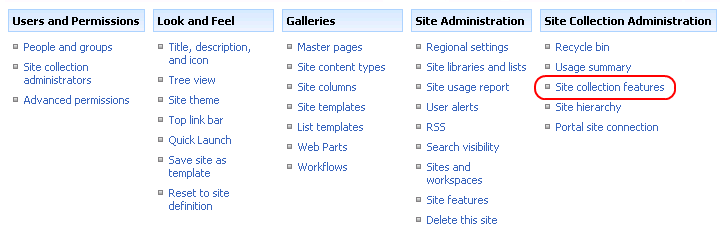(Article contents added) |
(Article forked to the SharePoint_Activating template) |
||
| (One intermediate revision by the same user not shown) | |||
| Line 1: | Line 1: | ||
| − | {{ | + | {{SharePoint Activating|version=2007}} |
| − | |||
| − | |||
| − | |||
| − | |||
| − | |||
| − | |||
| − | |||
| − | |||
| − | |||
| − | |||
| − | |||
| − | |||
| − | |||
| − | |||
| − | |||
| − | |||
| − | |||
| − | |||
Latest revision as of 13:05, 25 November 2010
To activate CKEditor for SharePoint for a site collection, go to the Site Actions menu in the root site of a site collection, and choose the Site Settings option.
The Site Settings page is used for the configuration and administration of your SharePoint 2007 site collections and sites.
From the Site Collection Administration section choose the Site collection features option.
Find the CKEditor for SharePoint feature on the site collection feature list. If it is not active, click the Activate button.
Once activated, CKEditor for SharePoint can now be used on your site collection.
CKEditorFiles Document Library
When CKEditor for SharePoint is installed, a special CKEditorFiles document library is created. The library stores CKEditor configuration files for site collections and individual sites, and should not be used for other purposes.