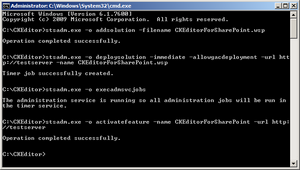(Template added) |
(Screenshot size decreased) |
||
| (One intermediate revision by the same user not shown) | |||
| Line 1: | Line 1: | ||
{{#CUSTOMTITLE:Installation, Upgrade, Repair and Removal}} | {{#CUSTOMTITLE:Installation, Upgrade, Repair and Removal}} | ||
| − | This section contains information about the installation, upgrade, repair, and uninstallation (removal) of CKEditor for SharePoint {{{version}}}. | + | This section contains information about the installation, upgrade, repair, and uninstallation (removal) of '''CKEditor for SharePoint {{{version}}}'''. |
| − | In order to view information about a selected procedure, choose one of the topics from the | + | In order to view information about a selected procedure, choose one of the topics from the lists below. |
=== Setup Wizard === | === Setup Wizard === | ||
| Line 10: | Line 10: | ||
* [[CKEditor for SharePoint/{{{version}}}/Administrators Guide/Installation/Uninstalling|Uninstalling]] – to uninstall (remove) CKEditor with the setup wizard. | * [[CKEditor for SharePoint/{{{version}}}/Administrators Guide/Installation/Uninstalling|Uninstalling]] – to uninstall (remove) CKEditor with the setup wizard. | ||
| − | [[Image:CKESP{{{version}}}_setup01.png| | + | [[Image:CKESP{{{version}}}_setup01.png|thumb|300px|center|CKEditor for SharePoint {{{version}}} setup wizard welcome screen]] |
| Line 16: | Line 16: | ||
* [[CKEditor for SharePoint/{{{version}}}/Administrators Guide/Installation/Command Line|Command Line Installation, Upgrade and Uninstallation]] – to install, upgrade, and uninstall CKEditor with command line. | * [[CKEditor for SharePoint/{{{version}}}/Administrators Guide/Installation/Command Line|Command Line Installation, Upgrade and Uninstallation]] – to install, upgrade, and uninstall CKEditor with command line. | ||
| − | [[Image:CKESP_setup02.png| | + | [[Image:CKESP_setup02.png|thumb|300px|center|CKEditor for SharePoint {{{version}}} command line installation]] |
Latest revision as of 12:00, 25 November 2010
This section contains information about the installation, upgrade, repair, and uninstallation (removal) of CKEditor for SharePoint {{{version}}}.
In order to view information about a selected procedure, choose one of the topics from the lists below.
Setup Wizard
- [[CKEditor for SharePoint/{{{version}}}/Administrators Guide/Installation/Installing|Installing]] – to install CKEditor with the setup wizard.
- [[CKEditor for SharePoint/{{{version}}}/Administrators Guide/Installation/Upgrading|Upgrading]] – to upgrade your CKEditor installation to a newer version with the setup wizard.
- [[CKEditor for SharePoint/{{{version}}}/Administrators Guide/Installation/Repairing|Repairing]] – to repair your CKEditor installation with the setup wizard.
- [[CKEditor for SharePoint/{{{version}}}/Administrators Guide/Installation/Uninstalling|Uninstalling]] – to uninstall (remove) CKEditor with the setup wizard.
[[Image:CKESP{{{version}}}_setup01.png|thumb|300px|center|CKEditor for SharePoint {{{version}}} setup wizard welcome screen]]
Command Line
- [[CKEditor for SharePoint/{{{version}}}/Administrators Guide/Installation/Command Line|Command Line Installation, Upgrade and Uninstallation]] – to install, upgrade, and uninstall CKEditor with command line.