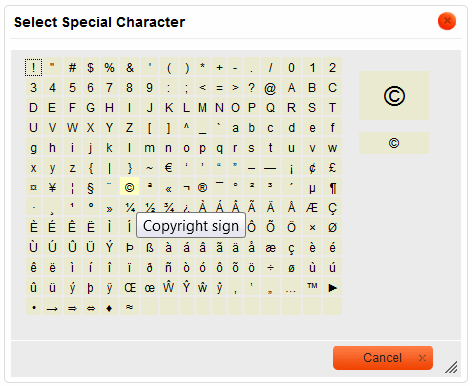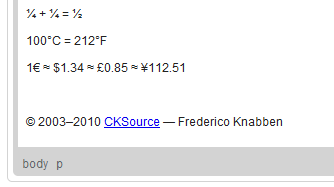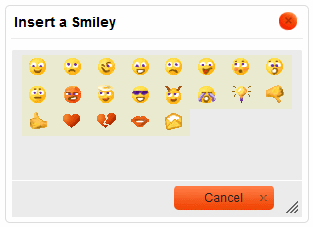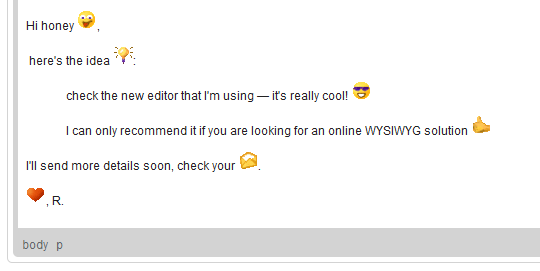m (→Inserting Smileys) |
|||
| Line 14: | Line 14: | ||
== Inserting Smileys == | == Inserting Smileys == | ||
| − | CKEditor is an online editor and no online environment would be complete without emoticons (also called smileys). CKEditor's emoticons consist of a set of icons representing writer's mood or other frequently expressed concepts. | + | CKEditor is an online editor and no online environment would be complete without emoticons (also called ''smileys''). CKEditor's emoticons consist of a set of icons representing writer's mood or other frequently expressed concepts. |
To insert a smiley into your document, press the [[Image:CKEditor_smiley.png|Insert Smiley]] button on the toolbar. The '''Select Smiley''' dialog window that will open allows you to choose an appropriate icon from a set of graphical mood representations. | To insert a smiley into your document, press the [[Image:CKEditor_smiley.png|Insert Smiley]] button on the toolbar. The '''Select Smiley''' dialog window that will open allows you to choose an appropriate icon from a set of graphical mood representations. | ||
| Line 23: | Line 23: | ||
Find a smiley that suits your mood in the set and select it with your mouse or the ''Tab'' key. The dialog window will close automatically and the smiley will appear in CKEditor [[CKEditor_3.x/Users Guide/Interface/Editing Area|editing area]] on the position of the cursor in the document. | Find a smiley that suits your mood in the set and select it with your mouse or the ''Tab'' key. The dialog window will close automatically and the smiley will appear in CKEditor [[CKEditor_3.x/Users Guide/Interface/Editing Area|editing area]] on the position of the cursor in the document. | ||
| − | [[Image:CKEditor_smiley_example.png|frame|center| | + | [[Image:CKEditor_smiley_example.png|frame|center|Smileys used in CKEditor]] |
Revision as of 18:20, 17 November 2010
Inserting Special Characters
While writing a text, it is often necessary to insert characters that are not included on the standard keyboard. This is especially useful during the creation of documents in foreign languages that require various national letters. Another area where special characters are often needed is mathematical expressions.
To insert a special character into your document, press the ![]() button on the toolbar. The Select Special Character dialog window that will open allows you to choose a symbol from a set containing Latin letters, numbers (including fractions), currency symbols, punctuation, arrows, and mathematical operators.
button on the toolbar. The Select Special Character dialog window that will open allows you to choose a symbol from a set containing Latin letters, numbers (including fractions), currency symbols, punctuation, arrows, and mathematical operators.
Find a character that you need in the set and select it with your mouse or the Tab key. The dialog window will close automatically and the special character will appear in CKEditor editing area on the position of the cursor in the document.
Inserting Smileys
CKEditor is an online editor and no online environment would be complete without emoticons (also called smileys). CKEditor's emoticons consist of a set of icons representing writer's mood or other frequently expressed concepts.
To insert a smiley into your document, press the ![]() button on the toolbar. The Select Smiley dialog window that will open allows you to choose an appropriate icon from a set of graphical mood representations.
button on the toolbar. The Select Smiley dialog window that will open allows you to choose an appropriate icon from a set of graphical mood representations.
Find a smiley that suits your mood in the set and select it with your mouse or the Tab key. The dialog window will close automatically and the smiley will appear in CKEditor editing area on the position of the cursor in the document.