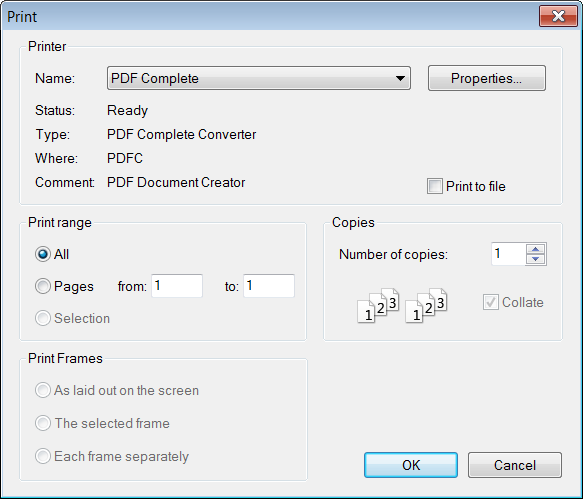(Article rewrite, alt attributes added.) |
|||
| Line 1: | Line 1: | ||
| − | + | CKEditor allows you to print the document along with all its formatting and contents. The printed material will obviously not contain the editor window or its toolbars. | |
| − | [[Image: | + | To print the document, press the [[Image:CKEditor_print.png|alt=Print]] button on the toolbar. The standard printing pop-up window of your operating system will appear and you will be able to choose the printer as well as all relevant options. |
| − | + | [[Image:CKEditor_print_popup.png|alt=Print window in Windows operating system]] | |
| + | |||
| + | Depending on the type and version of the operating system in use (Windows, Linux, Mac) you should be able to at least choose a number of copies and a page range, varying from a selection of the text to listed pages. | ||
Revision as of 14:39, 20 October 2010
CKEditor allows you to print the document along with all its formatting and contents. The printed material will obviously not contain the editor window or its toolbars.
To print the document, press the ![]() button on the toolbar. The standard printing pop-up window of your operating system will appear and you will be able to choose the printer as well as all relevant options.
button on the toolbar. The standard printing pop-up window of your operating system will appear and you will be able to choose the printer as well as all relevant options.
Depending on the type and version of the operating system in use (Windows, Linux, Mac) you should be able to at least choose a number of copies and a page range, varying from a selection of the text to listed pages.