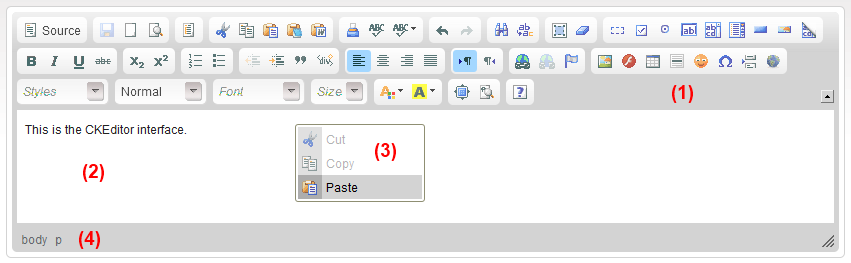| Line 1: | Line 1: | ||
| − | CKEditor provides | + | CKEditor provides clear and simple user’s interface. These Users who have ever worked on common desktop text editors like MS Word or Open Office will recognize that CKEditor’s interface is not much different. |
| − | |||
| − | |||
[[Image: CKEditor_interface.png]] | [[Image: CKEditor_interface.png]] | ||
| − | It | + | It contains four primary elements: |
| − | * [[CKEditor_3.x/Users Guide/Interface/Toolbar|Toolbar]] <sup>(1)</sup> - the | + | * [[CKEditor_3.x/Users Guide/Interface/Toolbar|Toolbar]] <sup>(1)</sup> - the section at the top of the editor, which contains many different buttons, used to activate the program’s functions.<br> |
| − | * [[CKEditor_3.x/Users Guide/Interface/Editing Area|Editing Area]] <sup>(2)</sup> - the area below the toolbar where user types the text in. <br> | + | * [[CKEditor_3.x/Users Guide/Interface/Editing Area|Editing Area]] <sup>(2)</sup> - the area below the toolbar where user types the text in.<br> |
* [[CKEditor_3.x/Users Guide/Interface/Context Menu|Context Menu]]<sup>(3)</sup> - a menu with functions which appears after clicking the right button of the mouse inside the editing area. <br> | * [[CKEditor_3.x/Users Guide/Interface/Context Menu|Context Menu]]<sup>(3)</sup> - a menu with functions which appears after clicking the right button of the mouse inside the editing area. <br> | ||
| − | * [[CKEditor_3.x/Users Guide/Interface/Dialogs|Dialogs]] - small windows that appear when some of the functions are activated | + | * [[CKEditor_3.x/Users Guide/Interface/Dialogs|Dialogs]] - small windows that appear when some of the functions are activated.<br> |
Revision as of 06:41, 13 September 2010
CKEditor provides clear and simple user’s interface. These Users who have ever worked on common desktop text editors like MS Word or Open Office will recognize that CKEditor’s interface is not much different.
It contains four primary elements:
- Toolbar (1) - the section at the top of the editor, which contains many different buttons, used to activate the program’s functions.
- Editing Area (2) - the area below the toolbar where user types the text in.
- Context Menu(3) - a menu with functions which appears after clicking the right button of the mouse inside the editing area.
- Dialogs - small windows that appear when some of the functions are activated.