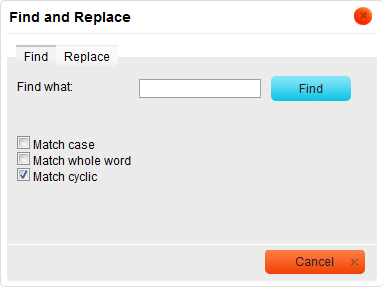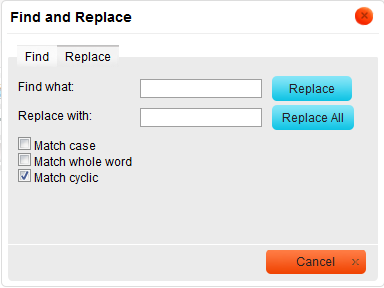| Line 2: | Line 2: | ||
== Find == | == Find == | ||
| − | To find a phrase/word in the text | + | To find a phrase/word in the text user may press [[Image:CKEditor_find.png]] button on the toolbar. A popup window called "Find and Replace" will appear:<br> |
[[Image:CKEditor_find_window.png]]<br> | [[Image:CKEditor_find_window.png]]<br> | ||
| − | * '''Find what''': in this field you | + | * '''Find what''': in this field you put the phrase/word you would like to find.<br> |
* '''Match case''': if you check this option the program will find only the text with the exact cases like e.g. aLberT<br> | * '''Match case''': if you check this option the program will find only the text with the exact cases like e.g. aLberT<br> | ||
| − | * '''Match whole word''': if you check this option | + | * '''Match whole word''': if you check this option CKEditor will only look for a whole word. It will not look for a phrase.<br> |
* '''Match cyclic''': if you check this option, when the program reaches the end of the text it begins searching from the top of the text. | * '''Match cyclic''': if you check this option, when the program reaches the end of the text it begins searching from the top of the text. | ||
| − | After you select options you would like to use press “Find”. The program will highlight search results. If you press "'''Find'''" again | + | After you select options you would like to use press “Find”. The program will highlight search results. If you press "'''Find'''" again CKEditor will find the next phrase/word matching to your request.<br> |
== Replace== | == Replace== | ||
| Line 19: | Line 19: | ||
[[Image:CKEditor_replace_window.png]]<br> | [[Image:CKEditor_replace_window.png]]<br> | ||
| − | * '''Find what''': in this field you place the phrase/word you would like find<br> | + | * '''Find what''': in this field you place the phrase/word you would like to find<br> |
* '''Replace with''': in this field you place the phrase/word you would like replace your text with.<br> | * '''Replace with''': in this field you place the phrase/word you would like replace your text with.<br> | ||
| − | * '''Match case''': if you check this option | + | * '''Match case''': if you check this option CKEditor will find only the text with the exact cases like e.g. aLberT |
* '''Match whole word''': if you check this option the program will only look for a whole word. It will not look for a phrase. | * '''Match whole word''': if you check this option the program will only look for a whole word. It will not look for a phrase. | ||
| − | * '''Match cyclic''': if you check this option when | + | * '''Match cyclic''': if you check this option, when CKEditor reaches the end of the text it begins searching from the top of the text. |
<br> | <br> | ||
To replace only one phrase/word press "'''Replace'''". The program will find and highlight the text. In order to continue a replacement process, press the "'''Replace'''" button again <br> | To replace only one phrase/word press "'''Replace'''". The program will find and highlight the text. In order to continue a replacement process, press the "'''Replace'''" button again <br> | ||
To replace all the phrases/words press "'''Replace All'''". | To replace all the phrases/words press "'''Replace All'''". | ||
Revision as of 11:36, 10 September 2010
Find
To find a phrase/word in the text user may press ![]() button on the toolbar. A popup window called "Find and Replace" will appear:
button on the toolbar. A popup window called "Find and Replace" will appear:
- Find what: in this field you put the phrase/word you would like to find.
- Match case: if you check this option the program will find only the text with the exact cases like e.g. aLberT
- Match whole word: if you check this option CKEditor will only look for a whole word. It will not look for a phrase.
- Match cyclic: if you check this option, when the program reaches the end of the text it begins searching from the top of the text.
After you select options you would like to use press “Find”. The program will highlight search results. If you press "Find" again CKEditor will find the next phrase/word matching to your request.
Replace
To replace a phrase/word in your text press File:CKEditor find replace..png button on the toolbar. A popup window will appear:
- Find what: in this field you place the phrase/word you would like to find
- Replace with: in this field you place the phrase/word you would like replace your text with.
- Match case: if you check this option CKEditor will find only the text with the exact cases like e.g. aLberT
- Match whole word: if you check this option the program will only look for a whole word. It will not look for a phrase.
- Match cyclic: if you check this option, when CKEditor reaches the end of the text it begins searching from the top of the text.
To replace only one phrase/word press "Replace". The program will find and highlight the text. In order to continue a replacement process, press the "Replace" button again
To replace all the phrases/words press "Replace All".