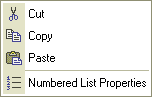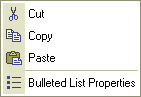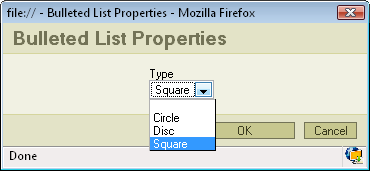| Line 1: | Line 1: | ||
| − | Creating a list is a very easy and intuitive issue. FCKeditor offers two kinds of lists. | + | Creating a list is a very easy and intuitive issue. FCKeditor offers two kinds of lists. |
== Numbered List<br> == | == Numbered List<br> == | ||
| Line 23: | Line 23: | ||
# number three etc. | # number three etc. | ||
| − | + | <br> | |
You may also highlight the lines you want to be numbered and than press [[Image:Insertorderedlist.gif]]. <br> | You may also highlight the lines you want to be numbered and than press [[Image:Insertorderedlist.gif]]. <br> | ||
| Line 33: | Line 33: | ||
If you want to change the list properties press you right mouse button any place inside your list.A context menu will apear: | If you want to change the list properties press you right mouse button any place inside your list.A context menu will apear: | ||
| − | [[Image:Numbered_context.png]] | + | [[Image:Numbered context.png|Image:Numbered_context.png]] |
Choose Numbered list Properties.A popup window will appear: | Choose Numbered list Properties.A popup window will appear: | ||
| + | [[Image:Numbered_popup.png]]<br> | ||
| + | |||
| + | Start: the number which you'll put in to this field will determine from which number your list will stat.<br> | ||
| + | Type: you may choose from several options regarding what type of listing you want to use e.g. Large Roman Numerals<br> | ||
| + | |||
| + | <br> | ||
== Bulletted List == | == Bulletted List == | ||
| + | |||
| + | === Creating<br> === | ||
It works exactly like the Numbered List but instead of numbers you have dots. To activate/disactivate this function press[[Image:Insertunorderedlist.gif]]<br> | It works exactly like the Numbered List but instead of numbers you have dots. To activate/disactivate this function press[[Image:Insertunorderedlist.gif]]<br> | ||
| Line 46: | Line 54: | ||
* this is the second line | * this is the second line | ||
* this the third line | * this the third line | ||
| + | |||
| + | === Properties<br> === | ||
| + | |||
| + | |||
| + | |||
| + | If you want to change the list properties press you right mouse button any place inside your list.A context menu will apear: <br> | ||
| + | |||
| + | [[Image:Bulleted_context.png]] | ||
| + | |||
| + | Choose Bulleted List Properties. A popup window will apear: | ||
| + | |||
| + | [[Image:Bulleted_popup.png]] | ||
| + | |||
| + | Type: you may select the type of the dots you use in your list. | ||
Revision as of 11:50, 11 December 2007
Creating a list is a very easy and intuitive issue. FCKeditor offers two kinds of lists.
Numbered List
Creating
To activate it press ![]() on the toolbar. The text which was beside your cursor will automaticlly gain number one on the list. E.g.
on the toolbar. The text which was beside your cursor will automaticlly gain number one on the list. E.g.
This is my text without the Numbered List.
- This is my text when I press the Numbered List button.
If you want to set another number below just press ENTER and the next number will appear
- This is my first line with the list number one. I'm pressing the ENTER on my keyboard
- Now I'm in the second line listed with number two.
- number three etc.
You may also highlight the lines you want to be numbered and than press ![]() .
.
If you want to stop Numbered Listing just press the ![]() button again. The function will disactivate.
button again. The function will disactivate.
Properties
If you want to change the list properties press you right mouse button any place inside your list.A context menu will apear:
Choose Numbered list Properties.A popup window will appear:
Start: the number which you'll put in to this field will determine from which number your list will stat.
Type: you may choose from several options regarding what type of listing you want to use e.g. Large Roman Numerals
Bulletted List
Creating
It works exactly like the Numbered List but instead of numbers you have dots. To activate/disactivate this function press![]()
- this is a text written in the first line of the Bulletted List
- this is the second line
- this the third line
Properties
If you want to change the list properties press you right mouse button any place inside your list.A context menu will apear:
Choose Bulleted List Properties. A popup window will apear:
Type: you may select the type of the dots you use in your list.